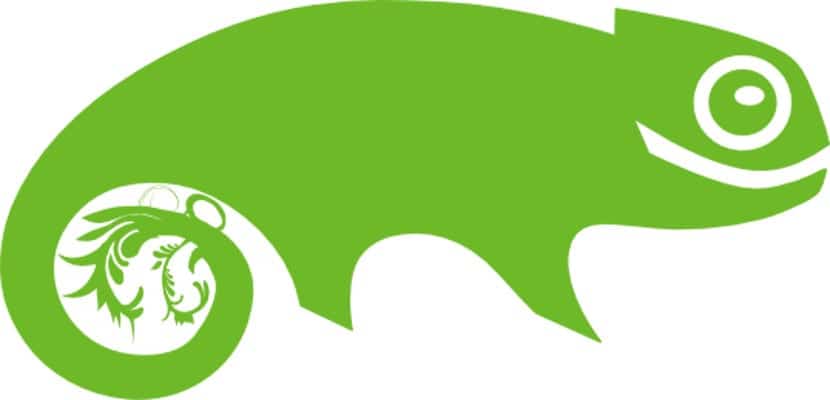
OpenSUSE is one of the few distributions that are very newbie friendly and easy to install. Its system is almost the same as Ubuntu, that is, it has been created for novice users, although the power of the two distributions is indisputable and if we are expert users, any distribution will do.
Today we bring you a small tutorial on how to install OpenSUSE 13.2 on our computer. First of all, we recommend that you make a backup of your data, since after this everything you have will be erased, then before starting I strongly recommend that you look the requirements OpenSUSE and compare them with your computer, the computer may not be powerful enough and then you cannot install it.
OpenSUSE is an ideal distribution for newbies but powerful for advanced users
OpenSUSE is a free and free distribution, we can get it here for free and the image we download will depend on the platform we have on our computer. Once we have obtained the installation disc, we insert it into our pc and after loading the dvd, the following screen will appear:

Pressing the F2 key, a menu will appear to use Spanish as the default language, then we choose the option "Installation" to start the installation process. After several screens, the installation wizard will appear.

The first thing that will appear is the language and keyboard screen, in our case we select Spanish and press next. Then the wizard will check if our computer meets the requirements to install OpenSUSE.

After verification, click on next and we will see two very interesting and important installation options for newbies: "Add Online Repositories before installation""Include additional products from separate media”, The first we will mark, the second we leave it unmarked. We press next and go to partitioning.

If we are experts in partitioning, it goes without saying, if you are newbies I recommend that you leave it as is, but a warning, after partitioning no data from the computer can be recovered, that is, everything you have will be erased (one good time to think about it).

We click next and the clock and time zone will appear, in my case I selected Madrid and click next. Now we will see the list of repositories that will be included in the distribution. In this field we leave all marked except those that put "Debug" or "debugging".

Do not worry because later we can recover them. Click next and the desktop selection that we want to install will appear.

OpenSUSE marks you by default KDE but we can choose between a lot, if you are newbies I would leave it as is, if you want to experiment, I would mark Gnome or Xfce (it appears when marking another) and click next.
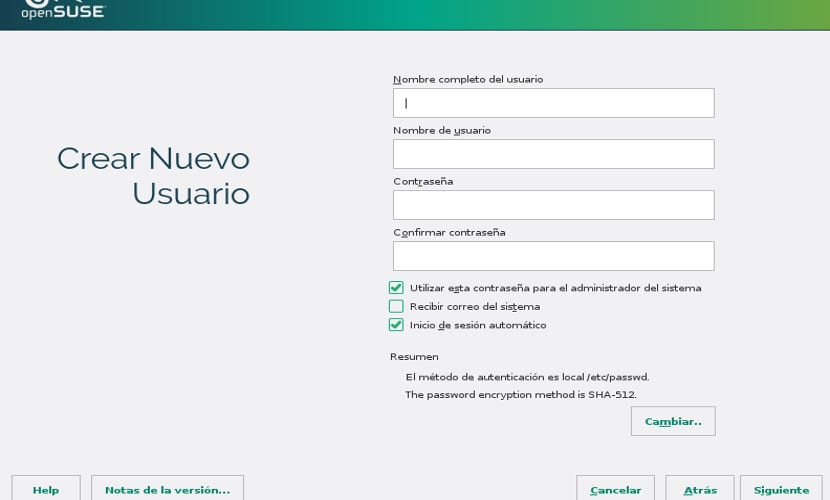
Now we have to create a user, at least it is necessary to create a user, we leave the options marked, fill in our data and click next. Important, do not forget the password, if necessary write it down on paper because if you forget you have a real problem.

After pressing next, we will see several screens with the summary of the installation, what the wizard will do and what not, if something has happened to you, it is a good opportunity to review and click "install" several times.
With this, the installation process will appear, a somewhat long process, so you can go have a coffee and come back. After completion, reboot and remove the DVD so that the installation process does not skip again and you will have your new OpenSUSE on your PC, now to experiment and enjoy the green gecko !!
We are going to try it, the rollins, thank you, greetings.
Open Suse is a phenomenal distro, sometimes it doesn't seem so much for newbies, but they have unbeatable performance. Although SUSE is on the server side, Opensuse is also extremely good for servers. It is only to decide, install, perform tuning and ensure that everything is 100%. I use it on my PC, laptop and servers. Dare to try it.
Today I installed the xfce desktop for the first time, updated it, installed two small programs, and it runs wonderfully, for the first time I was surprised, the package manager very fast, the desktop very fast, used to Archlinux, this distro apparently is very good, I'm going to see the recognition of the hp printer, what if I would like to know Frank or Joaquin, if he is accustomed to pacman, what one does sudo pacman -Syu or yaourt -Syua to update the system, in Opensuse, which would be the ideal commands.
Regards….
I'm glad you like it. In OpenSUSE Pacman does not exist, Zypper is used, although the graphical mode works better, the Yast program. Next week I will publish a post about the steps to follow after installation, if you need something or see a problem, comment on it here and we will deal with it in a post.
The option "Include additional products from separate media" is important especially for newbies since it installs proprietary codecs that later, for a novice, it will be difficult to install manually, without them you will not be able to see videos correctly. Of course, you must have access to the internet.
Now another point, after the installation not necessarily all data will be lost, if there is a previous distribution, and it was done by installing "/" separately from "/ home" (which is the best way to do it), you can keep the "/ home" without losing data, however I understand that this is no longer an installation for newbies, but I think it should be mentioned that it exists so as not to form bad images of Linux.
Keep going, you will see that with time you will improve.
regards
Yoyo
in opensuse, everything is with the «oneclickinstall» and with zypper in
but in general I used more yast.
opensuse was very robust, although I do not recommend using but ext4, because the new default filesystem is slow, or at least in my experience it was like that. Ext4 was two or three times faster.
It is a very stable system, but as it was not the fastest, in my opinion.
I have tried to install the distribution, but when it reaches the phase of the installation of repositories or initialization of the package manager it gives me an error requesting that it indicate where the packages are located. It indicated that they are on the dvd and it fails again ... What can I do?
Thanks in advance
hello drogo, what you have to do is remove the cd from the tray when this error appears, then insert it and click retry with that the installation follows