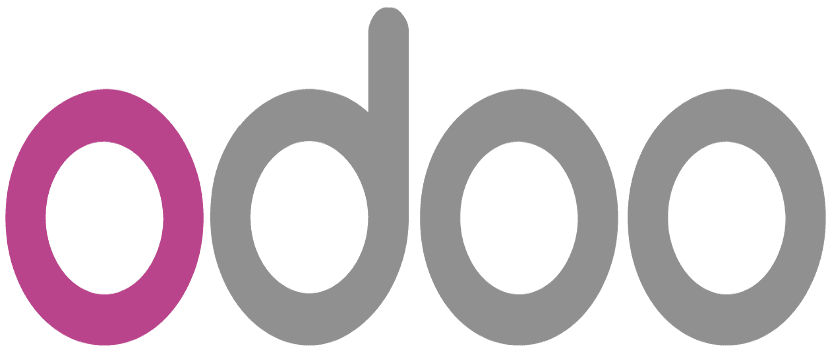
Although currently Gnu / Linux distributions are not very popular within the desktop world, they are at the business level. And there it does not stand out for being compatible with the latest FIFA but for offering powerful and free tools for all types of companies and users.
One of these tools is called Odoo, a powerful ERP that is responsible for keeping the company's accounting, sales, stock, and billing and it can even be connected to an online store or other software such as a CRM. Next we are going to show you how to install Odoo on Debian, one of the most popular distributions and most used by all Gnu / Linux users.
First of all, we must know that Odoo needs some extra programs and packages. Nothing that is not solved with two terminal commands. To do this, we open the terminal and write the following:
sudo apt-get install postgresql -y sudo pip3 install vobject qrcode sudo apt install libldap2-dev libsasl2-dev sudo pip3 install pyldap
Once we have done this, we can install Odoo. Odoo developers are very aware of Gnu / Linux distributions and therefore not only publish the source code so that we can compile it ourselves but also They have created a repository and a package in deb format to be able to install the ERP program. Personally I would advise that if we are going to use Odoo as something temporary or for testing, we use the deb package and if it is something permanent then we use the repositories.
Installation of Odoo through repositories
The installation through repositories would be to write the following in the terminal:
wget -O - https://nightly.odoo.com/odoo.key | apt-key add - echo "deb http://nightly.odoo.com/11.0/nightly/deb/ ./" >> /etc/apt/sources.list.d/odoo.list apt-get update && apt-get install odoo
Odoo installation via package
And should you use the package. First we have to go to the official website and download the package in deb format. Then we open a terminal where the package is and we write the following:
sudo dpkg -i NOMBRE_PAQUETE.deb
And with this we will have Odoo installed on our computer or server with Debian 9.
Hey.
I have been trying to install odoo, on Debian, this last time, but have failed miserably. I'm going to follow your advice, see if I can make it work.
A question. Once installed, how do you run it, because I don't see any link in the plasma menu, for example?
Thank you very much.
Some details, not everything can be fixed, so I leave the comment to help a little more:
On the line:
pip3 install vobject qrcode
You need to install pip3, it does not come by default in the clean installation of debian, it is installed with apt-get install python3-pip
and in the lines:
echo "deb http://nightly.odoo.com/11.0/nightly/deb/ ./ »>> /etc/apt/sources.list.d/odoo.list
apt-get update && apt-get install odoo
Replace ">>" by ">>" and "&&" by "&&" so that they look like this:
echo "deb http://nightly.odoo.com/11.0/nightly/deb/ ./ »>> /etc/apt/sources.list.d/odoo.list
apt-get update && apt-get install odoo
After installed, how is it executed? Well, you don't put anything about that
I installed it from the site by downloading the .deb and to execute the odoo command is executed and it starts a server http://localhost:8069, you enter and it asks you to configure the base and that's it