
Nowadays the use of storage media connected by the USB port is the main way of installing operating systems.
With a previous article I commented some tools to install Ubuntu from a device connected to the USB port. In this case I am going to talk about the Lubuntu installation. It is true that all the tools mentioned in this post also work for Lubuntu, and the same thing happens with the ones we discussed in this article and Ubuntu. But, since it is a publication aimed primarily at novice users, the excuse to explain the differences between both distributions, as well as the particular characteristics of the tools that we will mention.
Anyway, I recommend you read the previous article since in it I talk about some important concepts to keep in mind for creating an installation medium using a USB device.
Differences between Lubuntu and Ubuntu
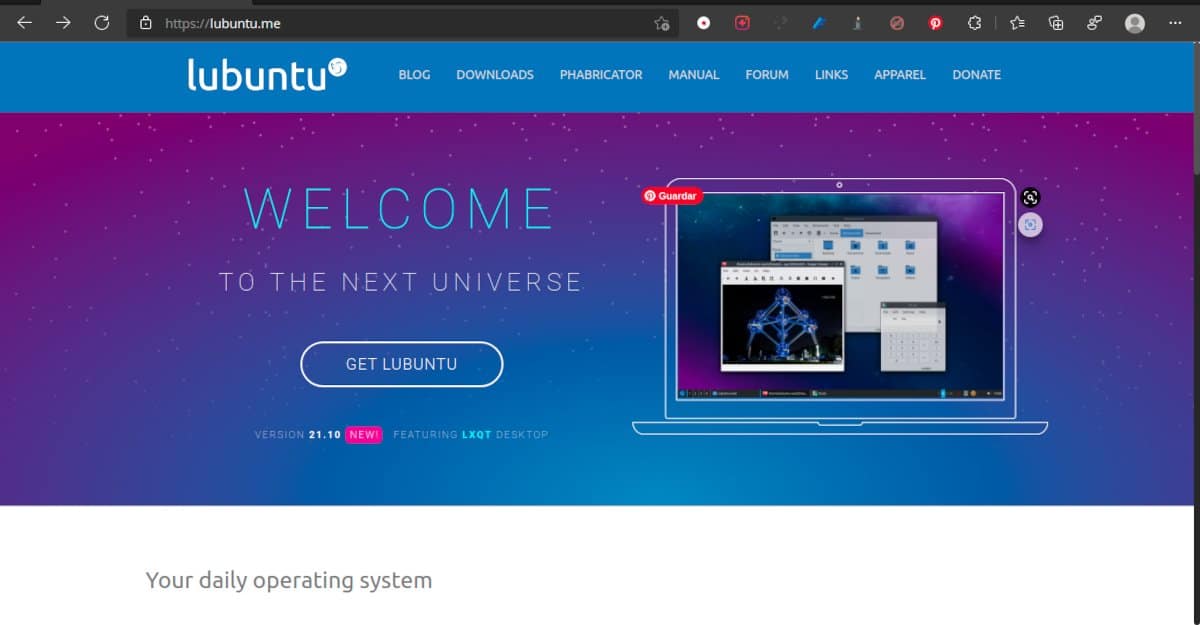
Lubuntu is a Linux distribution focused on low consumption of system resources.
All Linux distributions have a piece of code in common. That portion is known as the core and is responsible for interacting between the computer and the different programs used by the user.
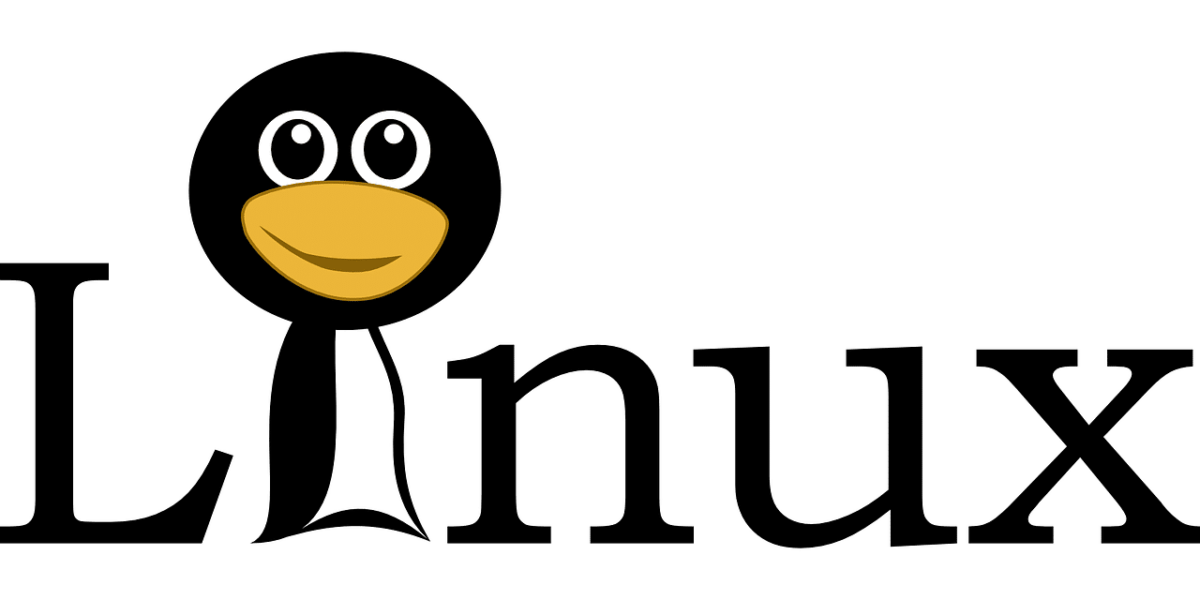
On that basis, different groups of developers they add different layers of content such as graphical servers, window managers, desktops until they reach the utility programs with which the end user works.
Each of the combinations is called a Linux distribution or "distro". When one distribution is based on another it is known as a derived distribution.
Depending on the components that are combined, the resulting distributions will be suitable for different uses.
Lubuntu for example, is a distribution derived from Ubuntu, but with components that require fewer resources making it suitable for older equipment or with limited features. Lubuntu includes the essential applications and services for daily use: office applications, PDF reader, image editor, music and video players, etc.
Other objectives of the project are:
- Offer users a functional and modular experiencer taking advantage of modern technologies and programs based on QT libraries.
- Create and maintain comprehensive documentation iIncluded by default in the operating system, allowing the user of any level to use and contribute to its further development.
- Although the default distribution will point to the rational use of resources, users can install the components of their choice as long as they are compatible with the parent distribution or self-contained package formats.
- Translation made easy to other languages.
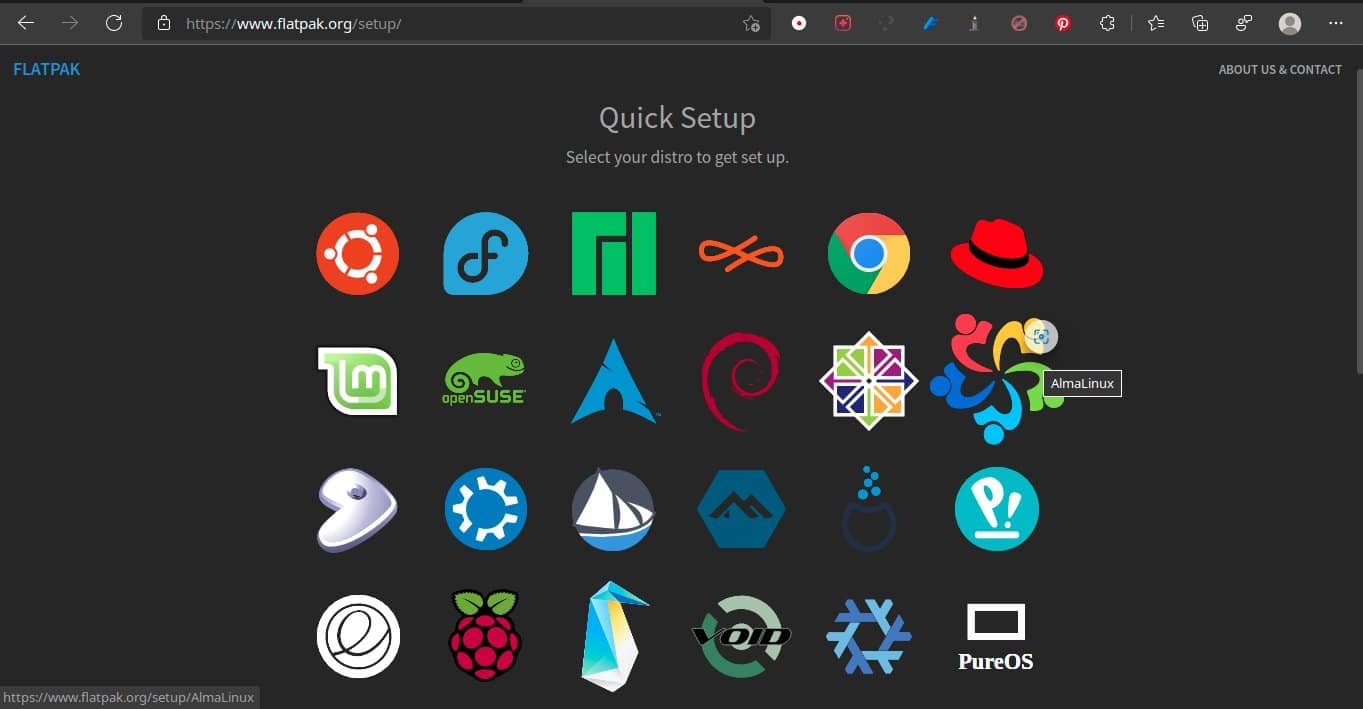
How to install Lubuntu from a USB stick
The only difference in installing Lubuntu from USB or DVD is in the creation of the installation media. The rest is taken care of by the installation wizard. So let's look at some of the options for creating a flash drive-based installation media.
Remember that in addition to these tools you need a Lubuntu image, you can download it from here
Tools for creating boot disks
Bootable Disk Creator
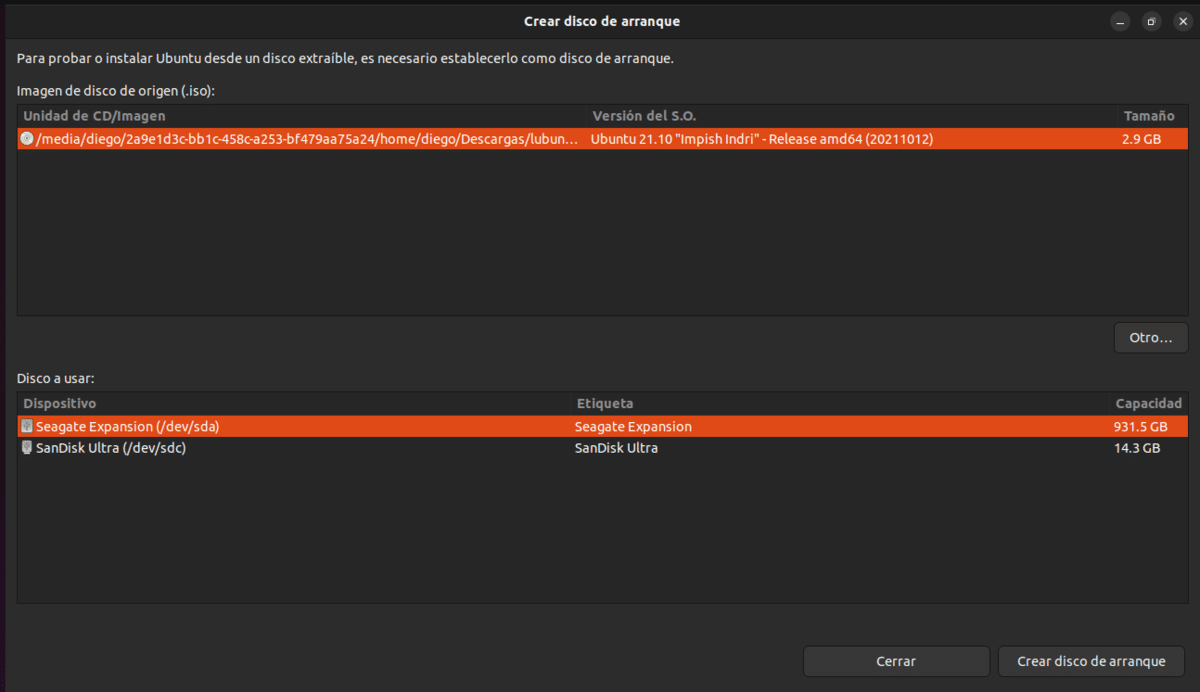
Boot Disk Creator is the pre-installed tool in Ubuntu-based distributions to create installation media
It is the official tool included in some of the main Ubuntu derivatives. Depending on the graphic libraries used by the desktop, the interface will vary, but the operation of the program is the same. In those that do not have it installed, you can search for the program as usb-creator-gtk (GNOME, Mate and Cinnamon Desktops) or usb-creator-kde (KDE and LXQT Desktops).
The use is very simple, but requires some care (Here I am speaking from experience). The screen is divided into two parts, At the top we see the images of distributions Linux that we have stored on our hard drive. If the one you are looking for does not appear, clicking on Other open the file explorer.
It is on the bottom screen where I tell you to be careful. It lists not only the devices suitable for creating an installation medium, but also the external hard drives. If you make a mistake when selecting it, you will lose all the data.
To select the source image and installation media, tap each and then tap Create boot disk. The program will ask you to confirm that you want to start the procedure. As a security measure you must write your password.
When the writing process is complete, you can restart your computer and boot from the installation media
Fedora Media Writer
Although it was intended to create Fedora installation media, it works with most Linux images including of course the entire Ubuntu family.. Versions for Windows y Mac can be downloaded from its website while to install it on Linux distributions other than Fedora you have to use the package format Flatpak.
The use is very simple. In the event that the program detects a previously recorded image on the device, it will offer us the option to delete it. Once this is done we must opt for the option to create a custom image. This will open the file manager and we can select the Lubuntu image.
Fedora Media Writer warns us that we are going to lose data. When we click on create the disk It asks us, as an additional security measure, to write our password. The creation process takes some time.
When the program ends it gives you the option to close it or create another installation medium. You can also delete the image saved on the disk, but I do not recommend doing it until you're not sure the installation media works.

Although it was intended to download and create Fedora installation media, Fedora Media Writer can be used with any Linux distribution
Rufus
Although in the case of Lubuntu there is not much difference between using any other tool or Rufus to create the installation media, it is good that you have it on the radar since it allows things like bypassing some of the security requirements that Microsoft requires to install Windows 11. In addition, It has configuration options suitable for fussy teams that the other alternatives I mention lack.
In this case it is an application only available for Windows. It has two versions, one installable and one portable.
The process is the following:
- go to the page of the project.
- Down to Downloads and choose the version portable.
- Start the program by double clicking.
- If you want to save time do not select the option to check for updates.
- Connect the device that you are going to use as installation media. You should see it under the header Device.
- Press on Select to choose the Lubuntu image.
- Sets the size of the persistence space. Again I refer you to the article on how to install Ubuntu from a USB device.
- Leave the other parameters how are they.
- Press on Start.
- You accept if the program asks you for permission to download additional files.
- Leave the recommended modeor when it shows you the warning that you are using a hybrid image. Click on OKAY.
- Press on OK on the warning that all data will be erased.
The creation process takes about 10 minutes. A slider bar will indicate the progress.
Yumi
The tools that I mentioned above allow you to record a single image, which wastes the capacity of pen drives of more than 4 GB. The SCHEDULE that follows, only available for Windows, like Ventoy, already mentioned in the previous article, you can store several images and select the one that interests us from a menu that we will see when we start the system from the device.
The name is made up of the English initials of the phrase "Your Universal Multiboot Installer".
The program comes in two variants:
- Yumi Legacy: It is the version suitable for old equipment. Although many of the newer motherboards can support it, the latest ones do not. It can be downloaded from here.
- YUMI UEFI: This version is compatible with both old and new computers and is compatible with devices larger than 32 GB.
The way to use it is as follows:
- Download the UEFI version of the program.
- Iinstall it the program
- Connect a USB device and start the program.
- Schoose the device. If you don't see it, click on the box to show you all the devices.
- Select Lubuntu in the drop-down list
- upload the image from File Explorer.
- Select size of the persistence partition by moving the slider.
- Check the box to format the device.
- Press on Create.
- You accept the security warning.
When the procedure ends, te will give the option to add more images. You must follow the same steps, but without formatting the flash drive.
There are many Linux distributions and many tools to install them. Each of the authors have our favorites and we defend them as if they paid us for it. My best advice is to ignore us and try them all (Distributions and tools) until you find the combination that works best for you.
Having said that. Lubuntu and Fedora Media Writer (On Windows) or Bootable Disk Creator (Ubuntu) seem like good alternatives to get started.
Finally, a warning. Some tool compilations mention a program called MultiBootUSB, the download links point to an advertising page, and the project appears to have been quiet for two years. My recommendation is not to install it, although you can download it from another place.
Hello, the one I have installed here on my PC, a Lubuntu 18.04
I use Ventoy for the installation, which I already have installed in the memory, copies the iso and starts from the memory and install.
regards
Today if you install this distro it's because you like it, it's cool, but not because of resources. For resources, xfce is better, that is, xubuntu. Lubuntu since it is lxqt consumes more than when it was lxde.