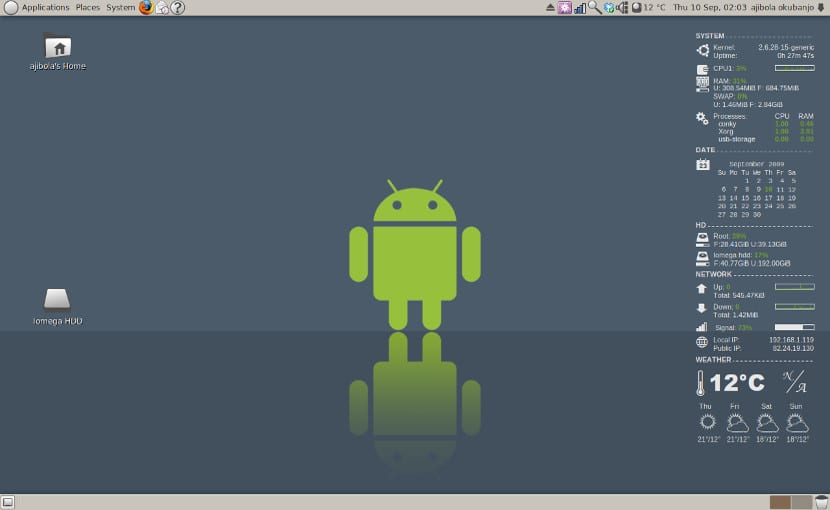
Knowing the resources and the functioning of our computer is something important and necessary for many. To fix this, a system monitor is usually installed. A tool that monitors all the resources that the computer is using as well as other information.
For Gnu / Linux there are many system monitors, however the most famous and used is Conky. I personally love this system monitor as It consumes very little and the information it shows is quite real and complete. The installation of Conky is also very easy, although it changes depending on the distribution we use. Below we tell you how to install Conky on Fedora 26 and OpenSUSE as well as having some configurations to customize this system monitor without consuming more resources than necessary.
Installing Conky on Fedora 26
To install Conky in Fedora we just have to open the terminal and write the following
sudo dnf install -y conky
After this, we have to add the application in the list of applications that Fedora runs when it starts. To do this, we open the terminal and write the following:
mkdir -p ~/.config/autostart cat <<EOF > ~/.config/autostart/conky.desktop [Desktop Entry] Type=Application Exec=/usr/bin/conky Hidden=false NoDisplay=false X-GNOME-Autostart-enabled=true Name=conky Comment= EOF
And with this we already have Conky installed in Fedora.
Conky installation on OpenSUSE
The method to install Conky in OpenSUSE is the same as that used in Fedora, however adapts to corresponding OpenSUSE tools. Thus, to install the system monitor, we open the terminal and write the following:
sudo zypper install conky
After installation, we create a file called .start_conky and we edit it. In the file we will paste the following text:
#!/bin/sh sleep 10 conky -d -c ~/.conkyrc exit
Once the file is saved. In the terminal we execute the following:
gnome-session-properties
And in the tool we add the .start_conky file, which we have created so that every time the computer is started with OpenSUSE, conky also runs. To customize Conky we just have to edit the .conkyrc file that is in our home. On the Internet there are many sample files that we can copy and paste. With this we will achieve the desired customization.