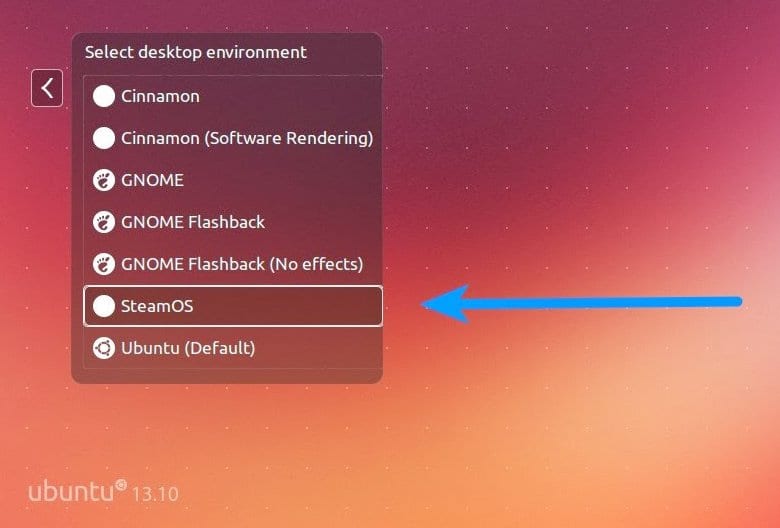
SteamOS It arrived a few days ago and the reviews received have been mostly positive, although it is clear that it needs a lot of work and finishing polishing some things. But it is already possible to start testing it and see how it goes, and that is why now we are going to show how to install a SteamOS session on Ubuntu, something not difficult at all but that requires a couple of steps since, remember, Valve's tool is based on Debian 7.
To do this, first we will need to have the SteamOS client installed on our computer, something we do from the Ubuntu Software Center. Then, from the Valve application we check if we are updated to the latest version: 'Steam -> Check for Steam client updates'.
Next, we need to install two packages: SteamOS Composer, which includes the composition tool (based on xcompmgr) and the session itself, and another call SteamOS Modeswitch Inhibitor.
Once all this is installed, we we left our session in Ubuntu and once located in the login screen we selected 'Steam OS', which will now appear as a new option. As we can see, it is all very simple although some considerations should be taken into account:
First of all, you have to know that SteamOS is based on Big Picture mode, which has some drawbacks in Linux and may present the odd bug. What's more, the SteamOS session will not work if we have a multi-screen setup, even when one of the screens is connected but deactivated. Thus, there is no choice but to disconnect the additional monitors and be left with only one of them, to just close the session there or restart LightDM.
Finally, say that there is a way to make us see an option to 'Return to the desktop' that will allow us to exit the SteamOS session and return to Ubuntu; for this we have to go to the Steam Big Picture configuration options and select Interface -> Allow access to the Linux desktop, which adds the aforementioned option although we remember: SteamOS is in beta phase so there may be a problem with this. If that is our case we will have to exit SteamOS and restart LightDM (press Ctrl + Alt + F1 and enter 'sudo service lightdm restart'.
More information - SteamOS: a preview version arrives tomorrow, December 13
I just tried it, but it does not allow installing the compatible games of the steams machines, only those of linux. (In fact, I already get what are already installed)
It's like it was just the visual layer, and the rest is still linux steam.
I have a question, if I format and jump to steamOS, apart from being able to play, I can use debian in a normal way, or its functions are depleted.
A greeting.