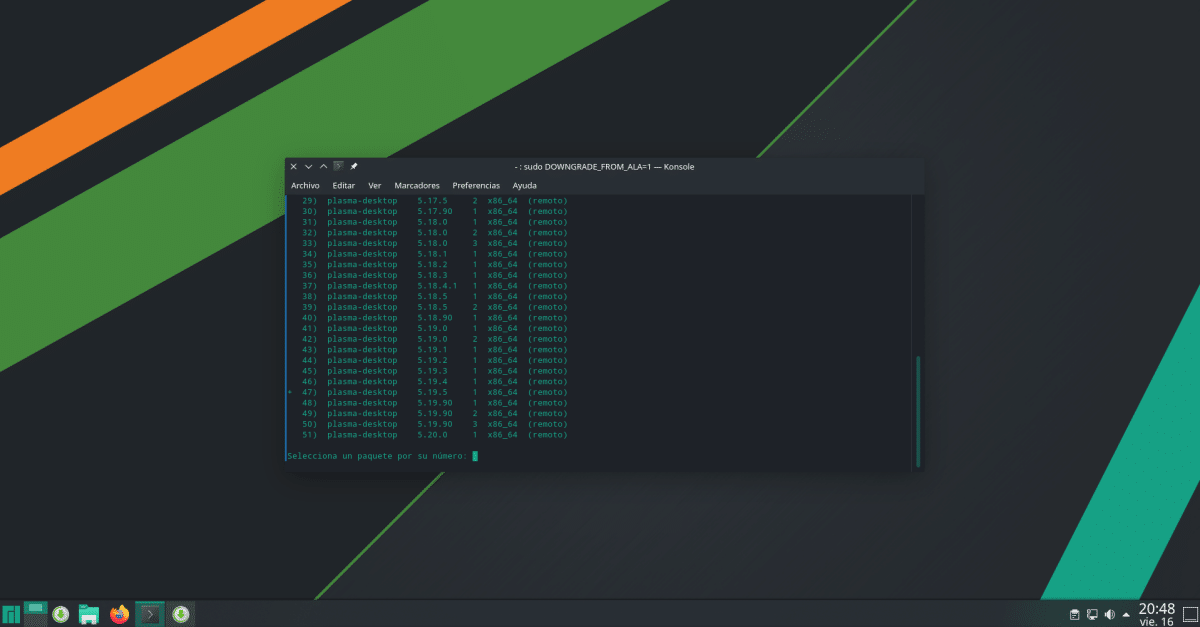
A few days ago, KDE released plasma 5.20, the latest and brand new version of your graphical environment. On the net I have read comments from users who already have it installed in Manjaro, but it has not yet reached any of my installations. From the looks of it, it's already on the channels unstable and testing branch, but the landing is not official yet. The company will wait a few days to make sure everything works perfectly before uploading it to the stable channel, but Manjaro also includes a tool to avoid problems if software shows erratic behavior.
And is that one of the comments that I have read is that Plasma 5.20 has a bug that bothered the commentator, which had made him regret having updated. But Manjaro is not known as one of the best Linux distributions for nothing, but for how well it works and for the options it offers, such as possibility to downgrade your software (downgrade). Next we are going to show you how to do it, although first we have to issue a warning.
So you can downgrade the Manjaro software
The warning appears both on the Wiki on how to downgrade packages as in the terminal when we try to do it. That warning says that packages downloaded from ALA (Arch Linux Archive) make major changes to the system and that downgrading we could experience unexpected problems. Therefore, you have to be careful with this, but it can be perfectly valid if what we want is to download software such as a web browser.
With the above explained, the process is simple:
- We install the «downgrade» tool with the following command:
pamac install downgrade
- Once the tool is installed, the command would be "downgrade package_name", without the quotes and changing "package_name" to the software itself, but this will only work in trial versions of the operating system. In stable versions, the command would be the following:
sudo DOWNGRADE_FROM_ALA=1 downgrade nombre_del_paquete
- After hitting intro, a message appears that explains exactly what we have already done, but soon all the versions that we can use appear, as we see in the header capture. The only thing left to do is enter a number and accept. If we want to abort, we have to use the shortcut Ctrl + C.
Personally, I think it is a very interesting option that, added to how well the system works, the official repositories, Snap, Flatpak, AUR and everything else shows that we are facing a great option that I am already using in two different teams and will soon expand the family.
Great, thanks for the info, very useful.