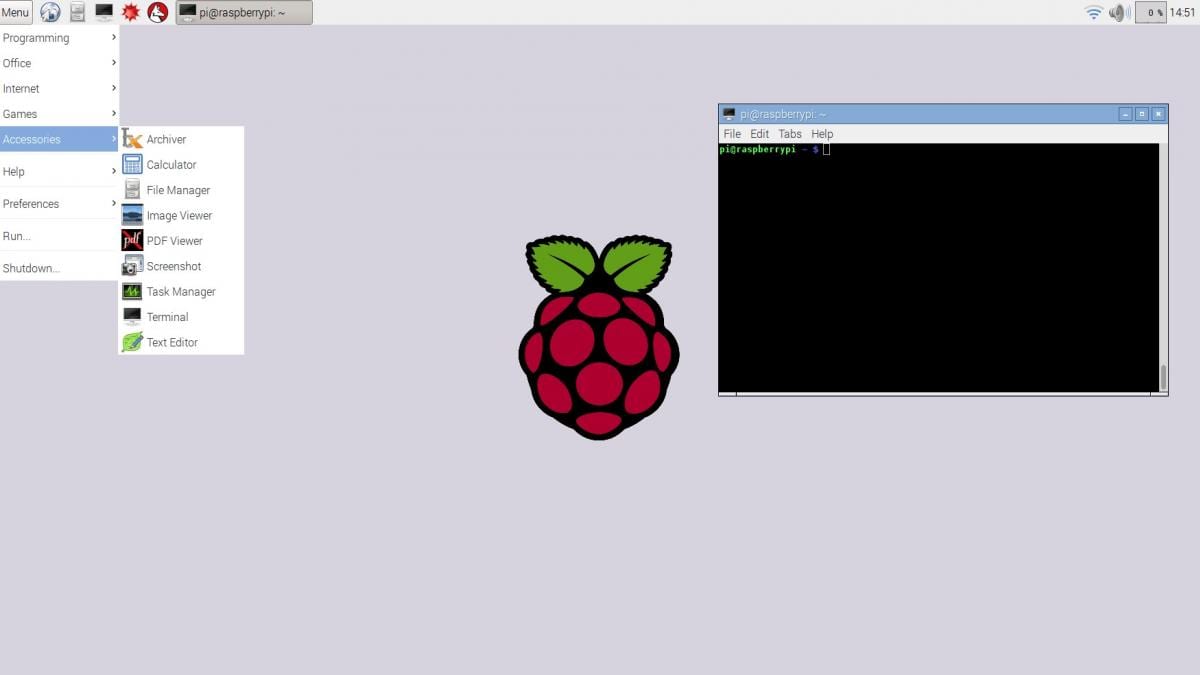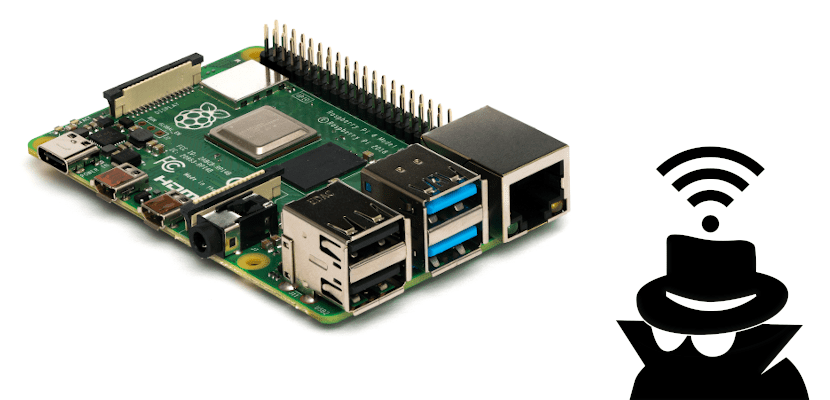
We can use many operating systems on the Raspberry Pi, but the one that works best right now, trust me, is Raspbian. It is a Debian-based operating system perfectly adapted to the company's boards, but also one whose options are somewhat hidden. Among these options we have that of connect to a hidden Wi-Fi network, so much so that in reality this option does not appear anywhere.
In other operating systems, the option to connect to a hidden Wi-Fi network is more or less visible. In some we simply see the option "connect to a hidden network" in the tray icon, while in others we have to check a box so that the system searches for the network knowing its SSID. This is not so in Raspbian and, by default, it does not search for hidden networks. Here we will show you what you have to do if you want your Raspberry Pi connect to your hidden Wi-fi network.
Editing a file to connect to our hidden Wi-Fi network
If we have never connected to a Wi-Fi network, we will not have the configuration file created, so we will have to create it by hand. Another option is to make the network visible, connect and reconfigure it as hidden. In either case, we have to have the folder / etc / wpa_supplicant and inside the archive wpa_supplicant.conf which has to have something like this:
ctrl_interface = DIR = / var / run / wpa_suppliant GROUP = netdev
update_config = 1
country = ESnetwork = {
ssid = »YourNetworkName»
scan_ssid = 1
psk = »YourNetworkPassword»
key_mgmt = WPA-PSK
}
The secret, and if you had already connected to a network you will see it, is add the line that says "scan_ssid = 1", which is telling the system to connect to the network even if it does not broadcast its name. It is important to mention that the system will not allow us to make changes without administrator privileges, so we will have to edit this file from another computer or with the command sudo nano /etc/wpa_supplicant/wpa_supplicant.conf. We must also bear in mind that we have to put our country in "country" and change "Your Network Name" and "Your Network Password" for the name and password of your network.
The last thing to do is confirm that it connects, for which we will have to Restart the system and then select the Wi-Fi network from the systray icon, as long as it has not connected automatically. With this small change, or creating the whole file if we did not have it, we will be able to keep our network hidden and the Raspberry will be able to see it and connect to it.