
After espionage scandals experienced in recent years, privacy and security seem to have become fashionable. That is why some tools have been reborn that help us navigate safely or improve our privacy. Virtually everything we do is tracked, whether for profit or to obtain information to sell to third parties. This not only happens when surfing the net, but also when we use applications or play games.
In this article we are going to try to make a complete tutorial on how to surf the net in a more secure and private way. This is achieved by eliminating the tracing with some tools and formulas that we will see throughout the tutorial. Remember that on the network there are many ways of tracking to perform a constant and exhaustive monitoring of all movements, not only through history or cookies, but much further.
Introduction and basic concepts
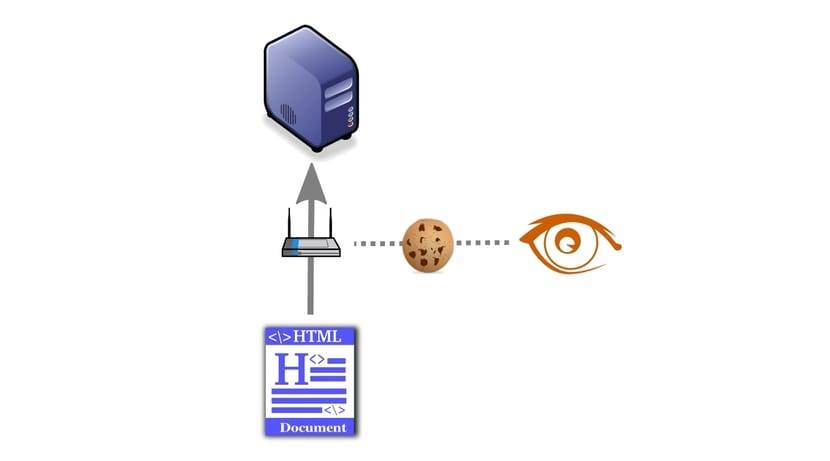
The follow-up to which we submit on the network, is a form of tracking that is used for various purposes. For example, cookies are used by sites to know where you have previously browsed or by advertising companies (Google itself) to offer ads according to your searches. Have you ever noticed that if you do a Google search, "mysteriously" ads related to that search appear on the websites you access later?
For example, if you Google "televisions", quite possibly, if you access any website, whatever it is, the ads or part of them will be directed to sale of televisions. This smart advertising is much more effective and personalized for each user, allowing better results. But for this to be possible, the ad system must know your browsing or search history.
Another example we have in the web-tracking, a monitoring that is done by the web to which we access and where data such as the time of access, origin, the browser we use, operating system from which we have accessed, etc. are recorded. This can help administrators and webmasters, but it also assumes that data is shared without your consent, since it does not give you the slightest possibility to refuse to share it.

Cookies are another issue, and lately their policy has been changed and you may have noticed that when accessing many websites a message appears that you must accept or close about the site's cookie policy. A cokkie or cookie, it is a small file with information of the user that the browser stores so that the web can consult the user's previous activity. They are used both to control users, collect information on browsing habits, etc. The most dangerous are those that are shared with third parties and are those used for advertising as we said in previous paragraphs.
And as if this were not enough, we do not stop leaving information about us in social networks, and other web records. We practically count our life and verify it with photos, saying what we do at all times, who we are with, where we are, full names, even medical history. Very relevant information that can be used maliciously against us. Like in detective movies, everything you say can be used against you ...
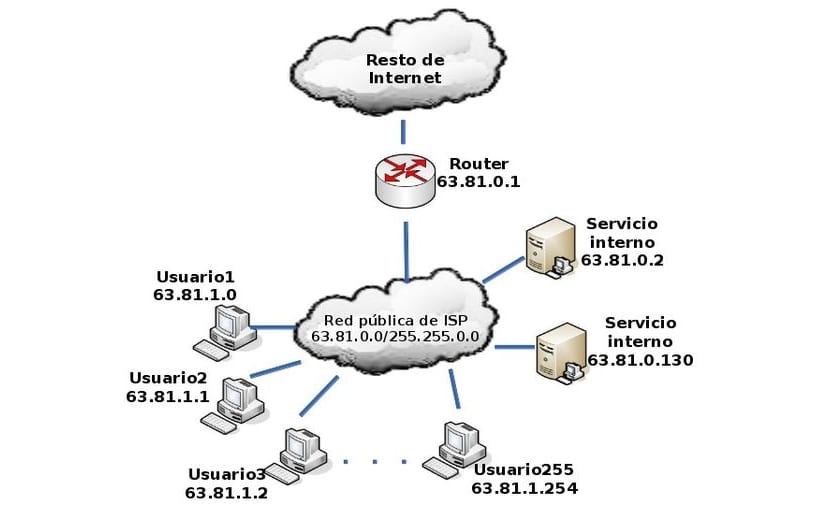
The government or ISPs (Internet providers such as Telefónica, Vodafone, Ono, Jazztel, Orange, ...) have a complete history of all our browsing, they know what we do and they only have to consult the history registered on the servers to know what we do, even if we have deleted our history navigation, cookies, etc. This is what some states use to fight against piracy, since the ISP can know if you have accessed illegal download websites or use BitTorrent, aMule or similar download programs ...
There are even corporations or third parties that include code on each website to dispose of the data that ISPs or governments have access to and then do with it…. that? Finally, eliminating our internet trace is frankly difficult And although there are companies that are dedicated to this, I do not think it is cheap or easy to do it for a particular user without high knowledge. Therefore, we are going to try to leave as little trace as possible and that is what this article is about, although we must not be paranoid, but for ethical and moral reasons, we have the right to our privacy.
Anti-tracking and privacy solutions
We are going to describe a series of solutions to avoid tracking and surf the web more safely and anonymously. As you have seen in the previous section, privacy does not exist on the web, but we can do something to be a little more anonymous. We will describe from the most basic and least effective procedures, to the most advanced and effective.
Delete cookies

A very simple solution is delete our cookies and history every time we close our browser, this will help us. Some browsers, such as Safari on Apple devices or Microsoft's Internet Explorer, do not have options to delete cookies automatically when exiting, although they do have options to delete them manually. This does not worry us too much, since our portal is Linux and we do not use these browsers. To delete cookies:
- Google Chrome / Chromium: We go to Settings, click "Show advanced options", then we go to the Privacy section and click the Content Settings button. There we change the Cookies option to "Save local data until I close the browser."
- Mozilla Firefox and derivatives: we go to the Options Menu, we click on the privacy tab, in the History section, we choose "Personalized settings" and we change the option to keep cookies to "Until I close Firefox".
Incognito Mode
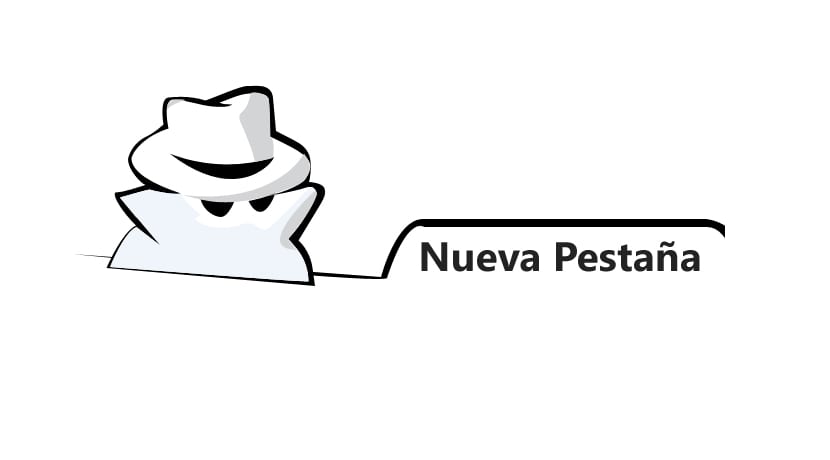
Both Google Chrome and Mozilla Firefox, and other similar browsers that we use on Linux, offer a incognito mode or private browsing. With this we achieve something similar to that described in the previous section, that is, that the websites do not have access to our credentials and our trace is not saved in the history. But it must be made clear that this does not mean that the passage through the network is anonymous. For it:
- Google Chrome / Chromium: We go to the Tools menu and click on «New unknown window», this will open the new window with this safer way of browsing. There is also a keyboard shortcut by pressing the Ctrl + Shift + N keys.
- Mozilla Firefox and derivatives: in Firefox and others, it is not called incognito mode, but "Private Browsing". We go to the Tools menu and then we click on «New private window». If you want a shortcut, press Ctrl + Shift + P.
Firefox Anti-Tracking
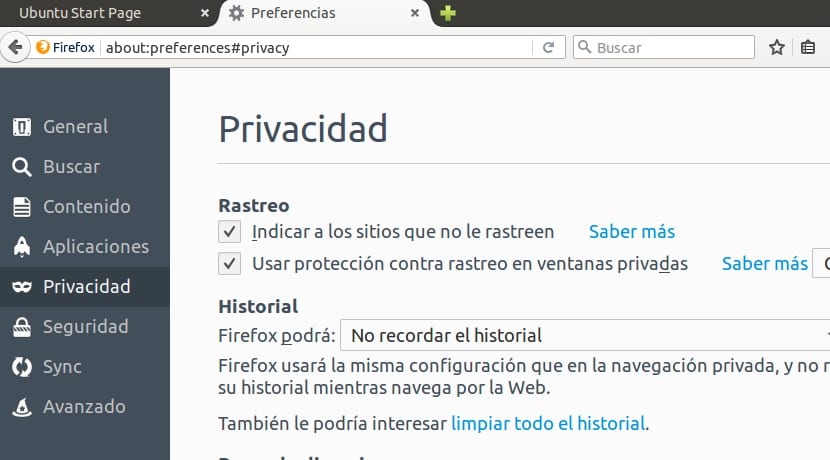
Mozilla is a company that has always looked after free software and the privacy and interests of users. For this reason, they continue to work, sometimes against everyone and with a multitude of obstacles, to make browsing as private and safe as possible. Firefox from version 43 too integrates a blocking method for third-party tracking. It uses the default list provided by Disconnect.me, although it can be modified.
But for activate anti-tracking protection, we must go to the tools menu, then to Preferences, and Privacy, to activate "Tell sites not to track you" and "Use protection against tracking in private advantages". To change the blocking list, we can go to the Tools menu (you know, the three bars in the upper right), Preferences, then to Privacy, "Change Block List" button and select the block list we want. We save the changes and accept. It will take effect after restarting Firefox.
Accessories
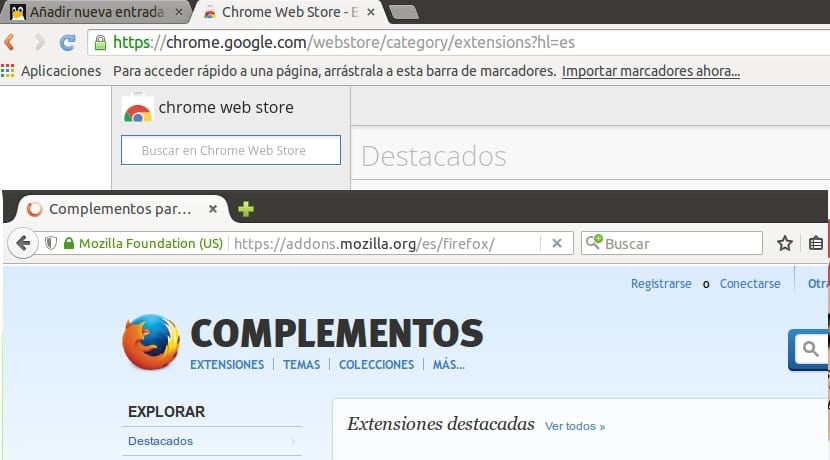
There are add-ons for both Chrome (Chromium) and Firefox (and derivatives), which we can install from the plug-in and add-on store offered by these two browsers. Installation is simple, we access the Store of our browser and with the search engine we look for the extension we want and then click on the add or install button. Is about add-ons that will help us maintain our privacy:
- Adblock: highly recommended to block ads, so we not only avoid annoying pop-up ads that waste our time, but also avoid the monitoring of certain pages and social buttons.
- Ghostery: It is one of the favorites, and although by default it does not block sites and you have to configure them, it is quite effective. With it we avoid giving information to third parties when we browse.
- DoNotTrackMe: allows you to block and view statistics of blocked sites to keep track. Although it has fewer options than Ghostery, it is very effective, although it can be annoying when closing the window ...
- Do Not Track Plus: It is not very practical, but it is good to avoid that the sites do not track or follow us. I say that it is not practical because everything depends on the one that offers the ad, since precisely those that are least problematic will be blocked and the most invasive will not be blocked ...
- NoScript: It blocks the scripts or codes of the webs, being very effective, but being able to disable many features and tools that the webs offer us, because it blocks content in JavaScript and Java, therefore it is too radical.
- disconnect: It is very easy to use thanks to its simple interface, and it is quite similar to Ghostery or DoNotTrackMe, although it has an advantage, and it is the possibility of forcing HTTPS on all websites to improve security.
Tor and VPNs

But if we want to take a more professional step in the pursuit of privacy, then we must use more drastic methods. And one of the best options is Tor and Tor Browser (based on Firefox). Although we can adapt Chrome and Firefox, as well as other browsers to use Tor, it may be easier to use Tor Browser directly, since it is a modified version of Firefox to adapt it to Tor and with other interesting anti-tracking solutions.
Although Tor also can you take us to the deepweb (Remember that the network is like an iceberg, and when you browse Google and other search engines, that immense universe only represents the tip of the iceberg, but there is much more submerged in that deep Internet that not all of us have access to without Tor), a network dark where you can find great things and horrible things, you don't have to get in trouble if you don't want to. But hey, this is another topic that we will not go into ...
Using Tor continuously can be uncomfortable, but it can be very appropriate for navigate without being tracked at specific times. The other option is to use a VPN (Virtual Private Network) or Virtual Private Network, in which the traffic is encrypted and will be unintelligible to third parties and even to the ISP. It is as if we made a private plot on the Internet, a VPN tunnel that we can get with some simple ways to create VPNs like Astrill (it is cheap and has monthly payment plans for about 6 dollars, without download limits and multiplatform). Although this implies that only other computers within or with access to that network can see it.
Therefore, it is cheaper and more practical to use Tor, as it is open source and free, with everything we seek. To install and get it up and running on Linux, follow these steps:
- Download it from this link
- Now let's go to the directory downloads:
cd Descargas
- We unpack the tarball, For example:
tar -xvJf tor-browser-linux-64-5.0.2_LANG.tar.xz cd tor-browser_en-US
- Now we install, although this may vary:
./TorBrowser
[/ sourcode]
- Open Tor Browser and you will see that its appearance is still very similar to Firefox, so you will have no problem using it. If you have an active Firewall on your system, you may want to configure the ports for the connection from Tor Network Settings. You can also configure the use of proxy servers and other advanced options if you need it. And do not forget, that being based on Firefox, it can also work with add-ons, so you can install the ones we have seen before, for example NoScript ...
Do not forget to leave your comments with doubts, contributions, etc.
Can you always put the browser in incognito mode, that is, always open in incognito mode?
In Firefox you must go to the 3 bars - Preferences -Privacy and look for "Always use private browsing mode"
Linuxeros, if you want privacy and anonymity, do not complicate your life !!!
Just use Tails (from Live USB) or whonix as operating systems.
(Yes, do not commit the stupidity of logging into Facebook, Google or similar, since these sites can track you even after you have closed the session).
and of course, banish What's Up from your cell phone !!!!
There are free and free software alternatives that give you a thousand turns in terms of privacy with respect to the «ANTI-anonymous-private» What's Up !!
For example the app Signal.
(… Highly recommended, by the way!)
How to browse incognito on the deep internet without including social media accounts
I don't know much about this