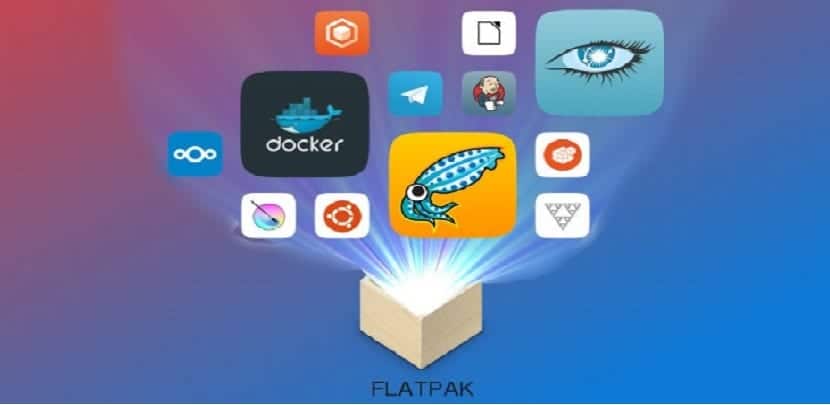
Already on several occasions on the blog mention has been made about applications and how to install them with the help of this technology. That is why today we are going to share with you how to add this support to our systems.
This post is especially focused for newbies to Linux and that they still have the doubt of how to add support to our system, as well as install applications, run them and even remove them.
Before we start with the methods to add Flatpak to our systems it is important to understand the concept of it a little.
Flatpak, known as xdg-app until May 2016, is a utility for software deployment, package management, and application virtualization for Linux desktop environments.
Utility provides a sandbox environment called Bubblewrap, in which users can run applications isolated from the rest of the system.
Applications using Flatpak need user permission to control hardware devices or access user files.
FlatPak installation on different Linux distributions
Then we share with you the way to add Flatpak support to our system with a simple command.
The only thing we will have to do is open a terminal on our system and execute the following command according to our Linux distribution.
How to install Flatpak on Arch Linux and derivatives?
In the case of Arch Linux, Manjaro, Antergos or any distribution derived from Arch Linux we add it with:
sudo pacman -S flatpak
How to install Flatpak on Fedora and derivatives?
If you are a user of Fedora, Korora, Mageia or any system derived from Fedora, you can add Flatpak support to your system with the following command:
sudo dnf install flatpak
How to install Flatpak on openSUSE?
If you are using any version of openSUSE, you can add Flatpak support with the following command:
sudo zypper install flatpak
How to install Flatpak on Debian, Ubuntu and derivatives?
In the case of those who are users of Debian, Ubuntu, Linux Mint and systems derived from these, we can add the support with the following command:
sudo apt install flatpak
In which case you are a user of Ubuntu 16.04 LTS and systems derived from this version, also if you are an elemtary OS user they must add the following repository with the following commands:
sudo apt install software-properties-common --no-install-recommends
We add the repository with:
sudo add-apt-repository ppa:alexlarsson/Flatpak
We update the list of packages with:
sudo apt update
Finally we install with:
sudo apt install flatpak

How to install Flatpak on Gentoo?
Finally, for Gentoo users we must create the following file with:
sudo nano -w /etc/portage/repos.conf/flatpak-overlay.conf
And inside the file we add the following:
[flatpak-overlay] priority = 50 location = /usr/local/portage/flatpak-overlay sync-type = git sync-uri = git://github.com/fosero/flatpak-overlay.git auto-sync = Yes
We save the file and install the file with:
emerge --sync
How to install Flatpak applications on Linux?
Once the installation is done, we can proceed to use Flatpak technology in our systems by installing applications in this format.
There are basically two ways to do it. The first one is by installing the application from a url, this is offered to us by the Flatpak application store which is "Flathub".
Also within the tutorials that you can find on the net, such as the publications of applications for Linux that we share here on the blog.
To install applications in this way, the command is composed as follows:
flatpak install --from url-de-la-aplicación
A practical example is the following, if we want to install Spotify we do it with the following command:
flatpak install --from https://s3.amazonaws.com/alexlarsson/spotify-repo/spotify.flatpakref
The other installation method is downloading the Flatpak package corresponding to our system architecture and installing it with:
flatpak install paquete.flatpak
In case you have the Gnome software center, just open the Flatpak package with it or by double clicking
How to run a Flatpak application on Linux?
To run applications installed with this technology, we do so by typing the following command:
flatpak run aplicación
For example, taking the Spotify installation as a reference:
flatpak run com.spotify.Client
How to uninstall apps installed with Flatpak on Linux?
Finally, to eliminate applications installed with this technology we do it with the following command:
flatpak uninstall aplicacion
there is an error in the flatpak installation in fedora
the command they have is: 1
sudo dnf install flatpak
and it should be: sudo dnf install flatpak.
It is something simple, I think finger error.
regards