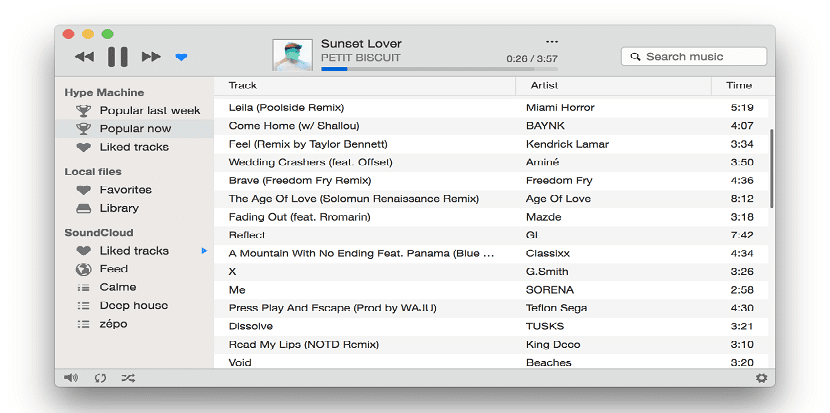
Harmony Music Player is a music player, multiplatform Plugin-based with a sleek and easy-to-use user interface (UI) with cloud support.
It has online music streaming from Spotify and Deezer (among other streaming services like Google Play Music, Hype Machine, Deezer), last.fm integration, systems integration (local files), and a responsive user interface.
Harmony previously it was open source until the developer had to make the "difficult but necessary decision to move Harmony to a commercial model" because it did not receive enough support from the community to help sustain the project.
So that the player has a free evaluation version (with all the available features) with which the user can decide if it is worth making the payment for this software.
The price at this time of the player license is $ 10 dollars, so the price is reasonable if the player is to your liking and with this you are helping its continuous development.
Among the main features that we can find in Harmony, we can download the following:
- Multiplatform, this music player can be used on Linux, Mac and Windows.
- Great preview of your library, thanks to the functionality of CoverFlow.
- Integration in the sound menu or system tray for incompatible systems.
- It has a super elegant interface.
- Its appearance can be switched between light mode and dark mode, with a simple keyboard shortcut Ctrl + D
- Multiple keyboard shortcuts.
- Clean interface without distractions.
- Last.fm scrobbling.
- Support for multimedia keys.
- Adaptable to all screens.
- Nice notifications when changing songs.
How to install Harmony on Linux?
If you are interested in installing and testing this music player on your system, you can do it with the help of one of the following methods.
The Harmony developer gives us several options to obtain this player.
Installation using AppImage
One of the options we have to obtain Harmony, is downloading the AppImage of this player, so to download the latest stable version you can go to the following link.
At this time to download the current stable version which is 0.9.1, you can do so by opening a terminal on your systems and typing the following command.
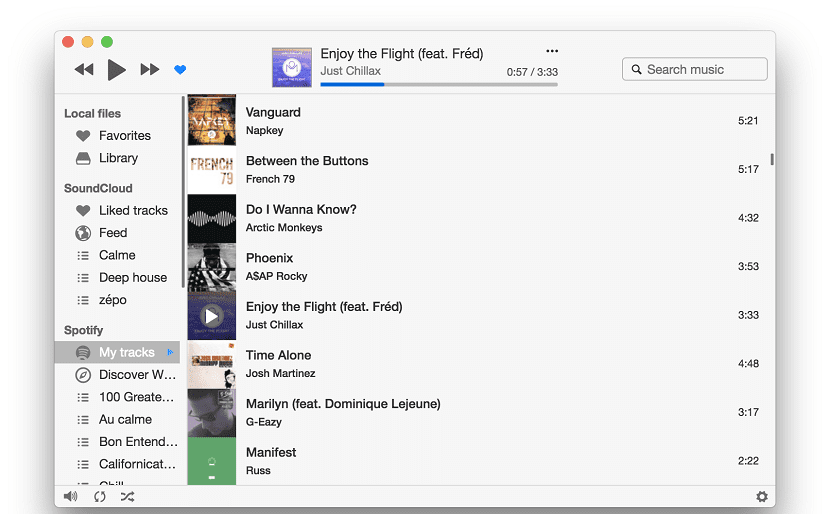
If they are 32-bit system users the package they should download is the following:
wget -O Harmony.AppImage https://github.com/vincelwt/harmony/releases/download/v0.9.1/harmony-0.9.1-x32.AppImage
While in the case of 64-bit system users the package for your architecture is this:
wget -O Harmony.AppImage https://github.com/vincelwt/harmony/releases/download/v0.9.1/harmony-0.9.1-x64.AppImage
Once you have downloaded the package corresponding to your architecture, must give execute permissions to this with the following command:
sudo chmod a+x Harmony.AppImage
And they can launch the application by double clicking on the AppImage file or from the terminal by typing:
./Harmony.AppImage
Installation using DEB package
If they are users of Debian, Ubuntu or any distribution with support for deb packages, can install this application by this method.
They should only get the latest stable deb package for the app from the page mentioned above.
To download the package for 32-bit systems from the terminal, the command to type in the terminal is:
wget https://github.com/vincelwt/harmony/releases/download/v0.9.1/harmony-0.9.1-x32.deb
And for 64-bit systems the command to execute is:
wget https://github.com/vincelwt/harmony/releases/download/v0.9.1/harmony-0.9.1-x64.deb
Once the download is done, the installation can be done with the following command:
sudo dpkg -i harmony.deb
If you have problems with the dependencies, you can solve them with:
sudo apt -f install
Installation via RPM package
Finally, for those who are RHEL, CentOS, Fedora, openSUSE users or any distribution with support for rpm packages they should get the latest stable rpm package from the app.
To download the package for 32-bit systems from the terminal, the command to type in the terminal is:
wget https://github.com/vincelwt/harmony/releases/download/v0.9.1/harmony-0.9.1-x32.rpm
And for 64-bit systems the command to execute is:
wget https://github.com/vincelwt/harmony/releases/download/v0.9.1/harmony-0.9.1-x64.rpm
Once the download is done, the installation can be done with the following command:
sudo rpm -i harmony.rpm