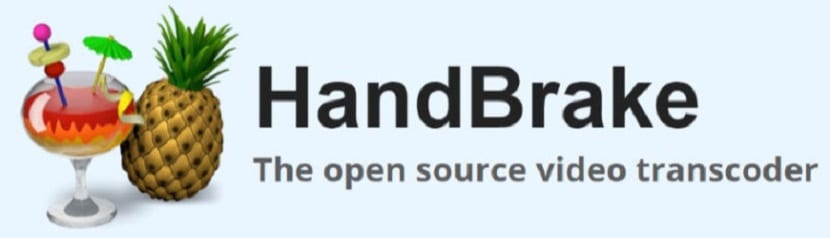
There are several applications that can help us with transcoding of our multimedia files, of which many of these are focused on certain types of formats, whether audio or video.
If you need to backup a DVD or rip a movie to many of the formats supported by current mobile devices, today we are going to talk about a popular application that surely most of our readers will already know, the application that we will talk about today is called HandBrake.
About HandBrake
HandBrake is a free and open source program for multithreaded transcoding of audio and video files, for OS X, GNU / Linux and Windows.
HandBrake uses third-party libraries, such as FFmpeg and FAAC.These components may not be under the same licensing terms as HandBrake.4
The program it is also a tool to rip DVDs, convert movies to MPEG-4 and much more.
In addition to offering various configuration options, it allows you to insert the desired legend directly into the final result.
The application interface is standard and both beginners and experienced individuals can easily get used to this program.
You can import a DVD folder or video file using the file browser or drag-and-drop method.
Then you can select title and chapters, preset, output format destination, as well as configure settings before starting the encoding process
You can apply many filters from video (grayscale, detelecine, decomb, deinterlace, denoise, unlock), as well as configure the video codec (H.264, H.265, MPEG-4, MPEG-2, VP8, Theora) and the quality frame rate , audio codec (AAC, HE-AAC, MP3, AC3, OGG), mix, sample rate and bit rate.
In addition, can add, delete or import subtitles (SRT format only) and enable "Forced only", "Recorded" and "Default" options, create chapter markers and import / export a CSV file.
When it comes to advanced options, you can select the encoding method (eg frames of reference), psycho-visual, analysis (eg "Adaptive Direct Mode"), partition type, unlock and others.
In addition, you can preview the results, create a task list (ie batch conversions), import and export presets, configure program settings, and more.
How to install HandBrake on Linux?
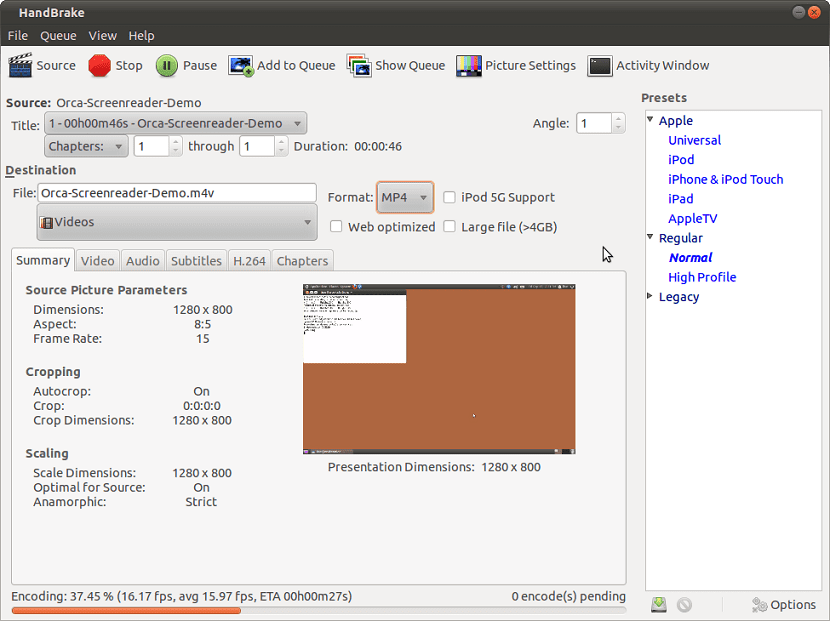
This software it is usually included in various Linux distributions, so you just have to look in your application menu in the multimedia section or in video / video editing applications.
In case you do not have this application installed, you can do it by following the steps that I share with you.
For those who are users of Ubuntu, Linux Mint or any distribution derived from these We can add a repository to the system to always have the most current version immediately.
We must open a terminal with Ctrl + Alt + T and execute the following commands in it:
sudo add-apt-repository ppa:stebbins/handbrake-releases
We update the list of packages and applications with:
sudo apt-get update
And finally we install the application with:
sudo apt install handbrake
Si you are a Debian 9 user, you just have to run the following to install:
sudo apt install handbrake
While for those who are Arch Linux, Antergos, Manjaro and derivatives users install with:
sudo pacman -S handbrake
In the case of those who use Fedora, CentOS, RHEL and derivatives of these install with:
sudo yum -i handbrake
While for those who are openSUSE users install with:
sudo zypper in handbrake
We have the option of being able to install this application on our system, with the help of Snap packages.
We only have to have the support to be able to install applications of this technology in our system.
We open a terminal and execute any of the following commands to install:
sudo snap install handbrake-jz
If you want to Install the RC version of the program using this command:
sudo snap install handbrake-jz --candidate
To install the beta version of the program using this command:
sudo snap install handbrake-jz --beta