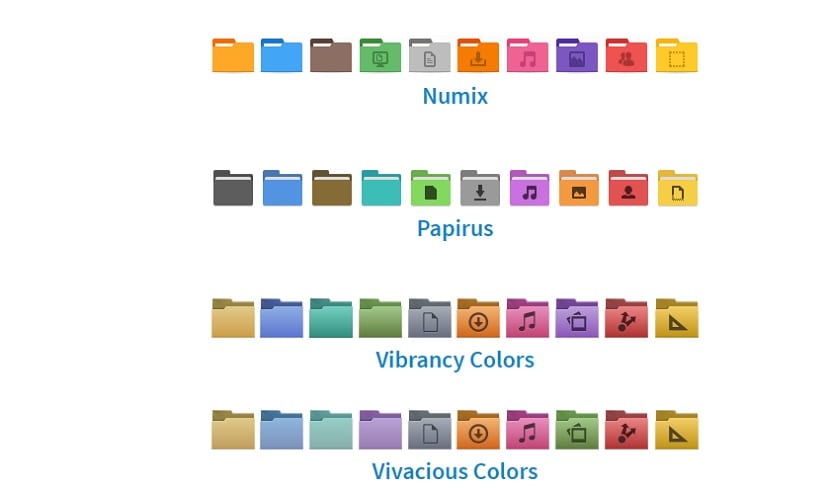
Without a doubt Linux gives us the freedom to customize everything we install on it. Whether on the desktop or in themes, there are several options available to customize our system. There are various themes and icon sets that allow you to redesign the appearance of the desktop.
Si they are one of those Linux users who always like to be customizing their desktop the way they want, the article that we are going to share with you may interest you.
De the most common things we can customize are icons, themes, fonts, desktop environment, but something that remains is that there are only few options to give a customization to the folders.
For this we are going to make use of a great tool that will help us in this.
About Folder Color
The name itself describes pretty well everything the utility can do. Folder Color is a small utility that allows you to add colors to the same folders which are organized in your file manager.
Esto gives you the possibility to give your folders a different style and organize them according to the type of files that you store in folders.
Folder Color is a free and open source application which is available for different Linux distributions (Ubuntu, Debian, Mint, openSUSE, ArchLinux) and it has support for several file managers Nautilus, Nemo and Caja.
Although It is also important that we must mention that Folder Color is not compatible with all themes that we install on our system, Folder Color only supports the following themes:
- Humanity
- Numix
- Papyrus
- Vibrant Colors
- Vivid Colors
How to install Folder Color on Linux?
Si you want to install this wonderful tool on your system You must open a terminal and execute one of the following commands according to your Linux distribution.
For those who are using Ubuntu 18.04 with the default desktop environment, are using Debian or Nautilus in any of its distributions derivatives we must type:
sudo apt install folder-color
As well can install it for box: is the default file explorer in Ubuntu MATE, use it if you are using a MATE desktop install it with:
sudo apt install carpeta-color-caja
Nemo: is the default file explorer in Linux Mint, use it if you are using a Cinnamon desktop install it with:
sudo apt-get install folder-color-nemo
In case your system does not find the packages we can make use of a repository which we add with:
sudo add-apt-repository ppa:costales/folder-color sudo apt-get update
And with that they can try again to install the package on their system.

For el the case of Arch Linux, Manjaro, Antergos or any derivative of Arch Linux usersThey must have the AUR repository enabled in their pacman.conf file. Folder Color install it with this command:
pacaur -S folder-color-nautilus-bzr
This is in the case of using Nautilus. For the case of those who are using Nemo or box, they must type:
pacaur -S folder-color-bzr
And then:
pacaur -S folder-color-switcher
For openSUSE users and are using Nautilus they must type:
sudo zypper install folder-color nautilus-extension-folder-color sudo zypper install folder-color-common
O if they are using Mate you must type:
sudo zypper install folder-color-caja sudo zypper install caja-extension-folder-color
For those who are using Cinnamon at the moment there is no package for openSUSE.
How to use Folder Color in Linux?
Once the tool has been successfully installed, you can simply right click on any folder which will open the options menu.
Now scroll down a bit to find the Folder Color option.
AHovering the mouse pointer over it will open the menu from which you can choose your favorite color for that folder.
If you don't like the default colors, you can add your own custom colors as well.
The application includes a "default" option to quickly reset the folders to the default color, you can also edit multiple folders at once by selecting them, and then right-clicking on one of them
Thank you very much for the contribution, I did not know, thank you.
Good contribution!
Anyway there are many other themes that support Color Folder, such as Flat Remix (hahaha sorry, I had to put my theme). Those listed on the page are just a few who asked to appear on it.
You can find tons of other themes on gnome-look.org and on each page they will probably tell you if they support Color Folder.
If using Fedora Color Folder it is not supported but can be changed manually by installing nautilus-folder-icons, which works very well: https://github.com/bilelmoussaoui/nautilus-folder-icons
A greeting :)
Thanks for the info. Good day.
When I try to install it in manjaro with nautilus I have this error:
** (nautilus: 11611): WARNING **: 18: 25: 45.368: Error on getting connection: Failed to load SPARQL backend: Error spawning command line? dbus-launch –autolaunch = bf4efa298409433abc6a58d5ebe83449 –binary-syntax –close-stderr? : Child process exited with code 1
(nautilus: 11611): GLib-GIO-CRITICAL **: 18: 25: 45.373: g_dbus_connection_signal_unsubscribe: assertion 'G_IS_DBUS_CONNECTION (connection)' failed
(nautilus: 11611): GLib-GObject-CRITICAL **: 18: 25: 45.373: g_object_unref: assertion 'G_IS_OBJECT (object)' failed
(nautilus: 11611): GLib-GObject-CRITICAL **: 18: 25: 45.373: g_object_unref: assertion 'G_IS_OBJECT (object)' failed
(nautilus: 11611): GLib-GObject-WARNING **: 18: 25: 45.373: invalid (NULL) pointer instance
(nautilus: 11611): GLib-GObject-CRITICAL **: 18: 25: 45.373: g_signal_connect_data: assertion 'G_TYPE_CHECK_INSTANCE (instance)' failed
(nautilus: 11611): GLib-GIO-CRITICAL **: 18: 25: 45.401: g_dbus_proxy_new_sync: assertion 'G_IS_DBUS_CONNECTION (connection)' failed
::Running post-transaction hooks…
(1/1) Arming ConditionNeedsUpdate…
Any ideas
Any way to install it on Linux Lite's Thunar?
Thanks I have already lost hope with Ubuntu 18.04. I can now customize the folders.