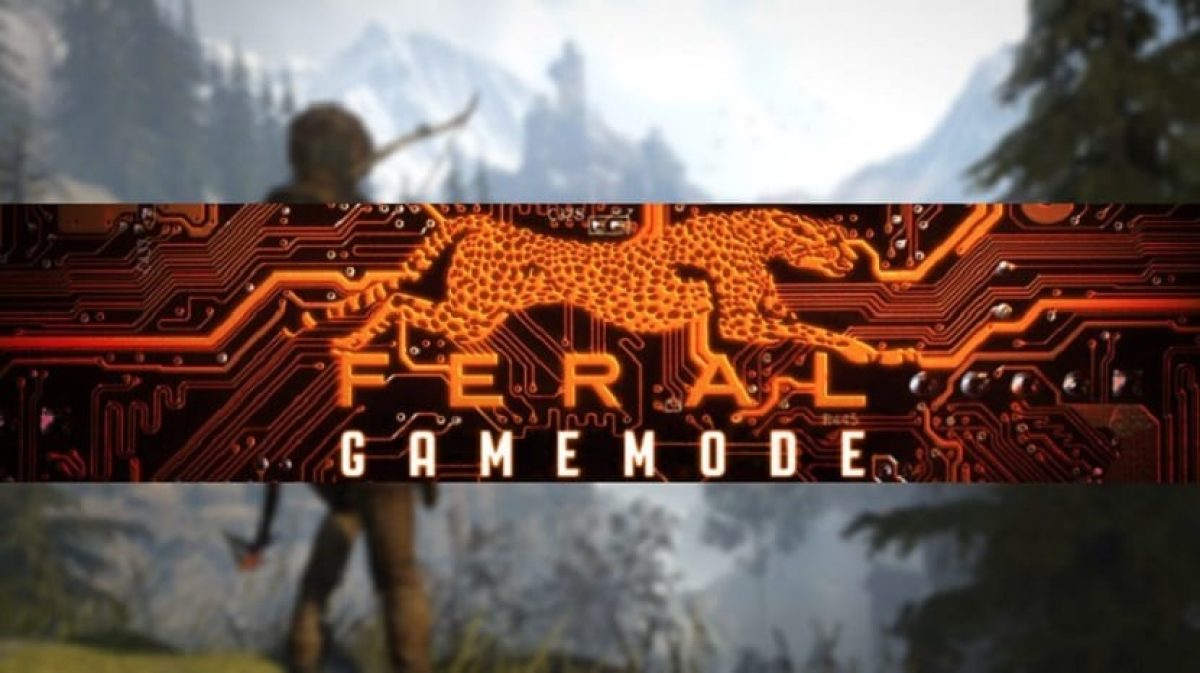
Feral Interactive is a games company and distributor for different platforms (macOS, Linux, iOS devices, Android devices and Nintendo Switch) to which we can attribute several titles pretty good of which already in an article our colleague Diego talks about some of them.
And it is that, making mention of the company, we can not only thank for their great effort to work to offer their titles for Linux, but also We also thank you for your great effort in trying to improve the Linux gaming world.
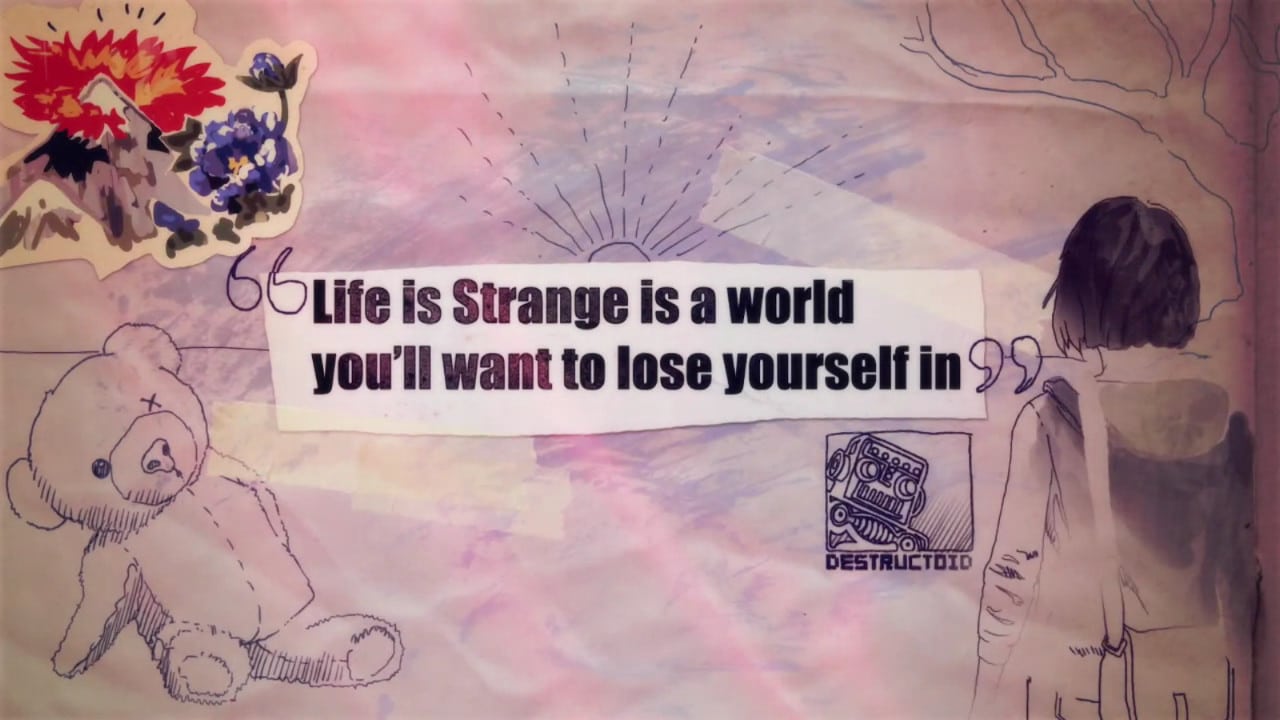
Well, for a long time the company has been working and improving its tool called "GameMode" which is an awesome tool which can improve performance while playing on Linux.
Gamemode significantly improves game performance "temporarily" apply a set of optimizations to the operating system, these optimizations are as follows:
- Change the CPU governor.
- O / I priority.
- Kernel Scheduler (SCHED_ISO).
- Screen saver inhibited
- GPU performance mode (NVIDIA and AMD), GPU overclocking (NVIDIA),
- Custom scripts.
As such GameMode has support for different Linux distributions, of which we can mention some of the main ones that are Ubuntu, Debian, Solus, Arch Linux, Gentoo, Fedora, OpenSUSE, Mageia and you are adding their derivatives, with which the list increases.
How to install GameMode?
Gamemode basically it is a service (daemon) and a library with which, this combo is in charge of making the pertinent changes in the system.
In order to install GameMode on Linux, First of all we must install some necessary dependencies for its operation and thus avoid having problems with the tool's installation script and being involved in solving them.
In the case of those who are Debian, Ubuntu, Linux Mint users as well as some other distribution derived from these. We are going to install the necessary dependencies from a terminal, in which we are going to execute the following command:
sudo apt install meson libsystemd-dev pkg-config ninja-build git libdbus-1-dev dbus-user-session
Now in the case of those who are Arch Linux, Manjaro, Arco users or any other derivative of the distribution. In a terminal we are going to type the following:
sudo pacman -S meson systemd git dbus
While for those who use Fedora, CentOS, openSUSE or any other derived distribution of this:
sudo dnf install meson systemd-devel pkg-config git dbus-devel
For the case of Gentoo we can install the necessary dependencies with:
emerge --ask games-util/gamemode
In the case of Solus, they can install the package and everything you need from the software center.
With the dependencies installed, now we are going to proceed to obtain the GameMode installation script to be able to execute it and install it on our system.
For this, only we must open a terminal and in it we type the following commands:
git clone https://github.com/FeralInteractive/gamemode.git cd gamemode git checkout 1.5 ./bootstrap.sh
And that's it, we already have the service installed. But now we have to know how to call that service so that it executes when we are going to run a game in our system.
How to use
As such, the service GameMode is not running all the time about the system, even if it is already active to be able to work when required. We must call the service so that it runs alongside another service (which in this case will be the games).
To be able to do this we have two options.
1.- Run GameMode in native Linux games with independent launchers
2.- Run GameMode in Steam games
In the first case by mentioning independent launchers I mean games that we can install from our software center or independent packages that do not require an intermediate application, as is the case in Steam where we practically only click on install and the Steam client takes care of everything , from the installation, launch the game, provide you with statistics, etc.
In a common example for the first case, we are going to take Supertuxkart, which we can run from the terminal or its launcher in our application menu.
In this case, we are going to use the terminal to call the GameMode service and run together with Supertuxkart to make relevant changes to improve game performance.
For this we are going to use the command "gamemoderun" and in addition the game launcher:
gamemoderun supertuxkart
Finally for the second case. For games that run from Steam.
Within "Launch Options" for your game on Steam, We are going to add a value in the option of "launch options" that we find by secondary clicking on the game, in properties.
There we are going to add the following:
gamemoderun %command%
We click ok and we can run our games and GameMode to take care of the rest.
Learn more. In this link.
It does not help me to run the DotA 2, it does not open directly when I play