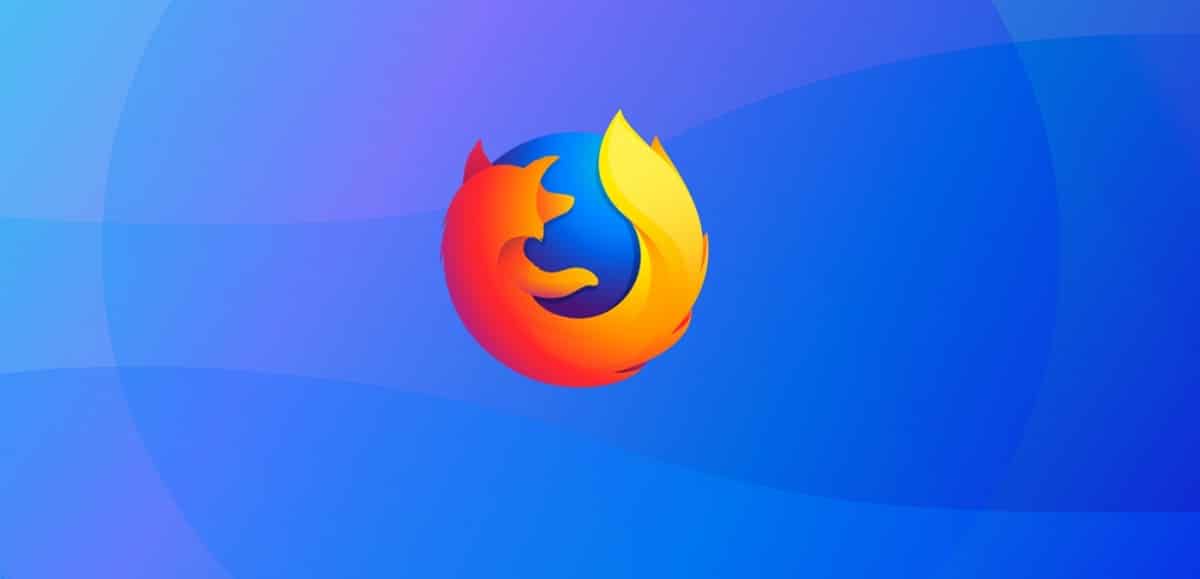
The launch of the new version of the popular web browser Firefox 100, along with a long-term branch update to 91.9.0.
In addition to bug fixes and innovations, Firefox 100 fixes 24 vulnerabilities, of which 21 are marked as dangerous. 17 vulnerabilities (summarized in CVE-2022-29918 and CVE-2022-29917) are caused by memory issues, such as buffer overflows and access to already freed memory areas. These issues can potentially lead to the execution of malicious code when specially crafted pages are opened.
Main new features of Firefox 100
In this new version of Firefox 100 presented the ability to simultaneously use dictionaries for different languages was implemented by checking spelling and which you can now activate multiple languages in the context menu at once.
In the version of Firefox 100 for Windows, AV1 video decoding hardware acceleration is enabled by default on computers with Intel Gen 11+ GPUs, AMD RDNA 2 (except Navi 24), and GeForce 30 when the AV1 video extension is installed on the system. On Windows, Intel GPUs also have Video Overlay enabled by default to reduce power consumption when playing video.
On Linux and Windows, floating scrollbars are enabled by default, where a full scroll bar appears only when the mouse cursor is hovered over; otherwise, with any mouse movement, a thin indicator line is displayed that allows understanding the current scrolling on the page, but if the cursor does not move, then the indicator disappears after a while.
To disable hidden scroll bars on Windows, use the operating system settings ("System Settings > Accessibility > Visual Effects > Always show scroll bars"), on Linux, you can use the browser settings (General > Navigation > Always show scroll bars).
Another change that stands out is that now picture-in-picture mode provides subtitles when the user watches videos from YouTube, Prime Video and Netflix, as well as on sites that use the WebVTT (Web Video Text Track) format, such as Coursera.org.
On the first start after installation, added a check to verify Firefox assembly language compliance with the operating system settings. In case of discrepancies, the user is prompted to choose which language to use in Firefox.
In addition to this, it is highlighted thate added support for high dynamic range video on macOS on systems with displays that support HDR (high dynamic range).
It is also highlighted that a new focus indicator has been proposed for links (eg displayed when iterating over links with the tab key): Instead of a dotted line, links are now framed with a solid blue line, similar to how web form fields are active. marked. It is noted that the use of a solid line simplifies navigation for the visually impaired.
Of the other changes that stand out from this new version:
- Added the ability to select Firefox as the default PDF viewer.
- Improved performance of highly nested "display: grid" elements.
- Added support for 'dynamic-range' and 'video-dynamic-range' media queries to CSS to determine if there is a display that supports HDR (high dynamic range).
- Removed support for non-standard large mapping HTTP header.
How to install or update the new version of Firefox on Linux?
Firefox users who have not disabled automatic updates will receive the update automatically. Those who don't want to wait for that to happen can select Menu> Help> About Firefox after the official launch to initiate a manual update of the web browser.
The screen that opens displays the currently installed version of the web browser and runs a check for updates, provided the functionality is enabled.
Another option to update, is yes you are a user of Ubuntu, Linux Mint or some other derivative of Ubuntu, You can install or update to this new version with the help of the browser's PPA.
This can be added to the system by opening a terminal and executing the following command in it:
sudo add-apt-repository ppa:ubuntu-mozilla-security/ppa -y sudo apt-get update sudo apt install firefox
In the case of Arch Linux users and derivatives, just run in a terminal:
sudo pacman -Syu
Or to install with:
sudo pacman -S firefox
Finally for those who prefer to use Snap packages, they will be able to install the new version by opening a terminal and typing in it
sudo snap install firefox
Finally, you can get the browser with the latest installation method that was added "Flatpak". To do this, they must have support for this type of package.
Installation is done by typing:
flatpak install flathub org.mozilla.firefox
For all other Linux distributions can download the binary packages from the following link.
Finally, it is worth mentioning that the Firefox 101 branch has moved to the beta testing stage and its release is scheduled for May 31.