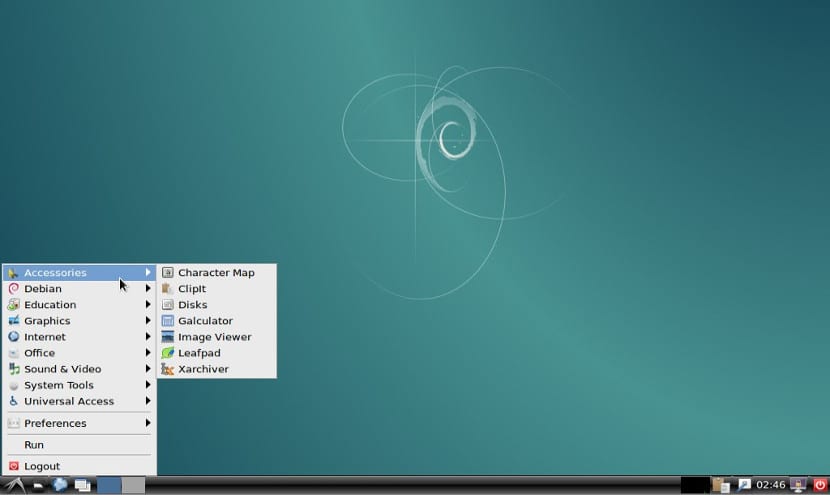
Although it is becoming less common, sometimes we do not have a powerful team that can run the latest version of Plasma or the latest version of Unity. For these cases, it is best to use a Light Gnu / Linux system. We can achieve this through a light distribution or choose to a large distribution and customize the installation. I personally like this last process because I personally control all the packages that are going to be installed and I do not directly install the software that I do not need.
To install this type of facility, the first thing we have to do is have on a sheet of paper the functions we want to give to that system and the software that we will install later and if you can have a list of program names, even better.
Once we have, I usually opt for Debian as the base distribution, although we can use another mother distribution or important distribution like Ubuntu, Gentoo, Arch Linux or Fedora. Debian has a large repertoire of software as well as a netinstall installation image which means that we can install it through any disk or pendrive, as long as we have an Internet connection.
In the installation process, we will choose minimal installation option or, failing that, a server installation that will install a complete operating system without graphic applications that consume many resources on our computer.
Once the system is installed, we will install: the graphical server, the session manager, the desktop and finally the necessary applications like a web browser or an office suite. All this is very personal, so here are the lightest options that exist to install.
Graphics server for a lightweight system
Although Gnu / linux is very free and varied, the truth is that when something works well, it usually has no competitors. This is the case of X.Org graphical server, the best graphic server so far that uses few computer resources. To install it in Debian we have to write the following:
sudo aptitude install xorg
After this the graphical server will be installed. To check that it works, just type sudo startx in the terminal, if a gray background with a cross appears, the server has been installed correctly, otherwise a message with the error will appear, something unlikely.
Session management
Once the graphical server is installed, we will need a session management that graphically manages the users and their interfaces. In this aspect there are three great managers for their lightness. The first one is xdm, a simple and simple manager, many used to install it with Xfce. The second is Slim, a very light manager but also with more options than xdm and finally is lightdm, a session manager that was born with Lxde and is very light although it does not lose basic functions such as user or desktop management.
To install
- lightdm :
sudo aptitude install lightdm
- xdm:
sudo aptitude install xdm
- Slim:
sudo aptitude install slim
Desks
Currently there are two desktops that consume few resources: one of them is Lxde and the second is Enlightenment. Another lighter option is to install a file manager alongside a window manager and a few more features, but it's the same as installing Lxde. The latest versions of Enlightenment are causing a lot of discontent among users, so the easiest option would be to bet on lxde.
To install
- lxde:
sudo aptitude install --without-recommends lxde
- Enlightenment:
sudo aptitude install e17
Applications
We already have a minimal system installed. Now we only have to install the applications necessary to function. To navigate we will need a lightweight browser like Dillo or Midori. We will also need a word processor like Abiword or a notepad like vim. If we want to use sound we have to install Alsa and if we want a movie player we can use Parole or Vlc. Now it is a matter of taste or needs.
Conclusion on this lightweight system
It may seem all very confusing, but really if this order is taken into account, the process can be quick and uncomplicated. At least in the case of using Debian, in other distributions such as Gentoo the process is more complicated even if it is the same. And you Do you already have your Gnu / linux light? What mother distro do you use?
You go to favorites, although I have been about to do it for the first time they tell me the exact order with their orders to do it. the rest is customize. regards
as it is in the text, I continued like this! if not anything, take a walk around https://telegram.me/Linuxeros_es or by https://telegram.me/debian_esp
It seems like a simple procedure to me, although I have never tried it. What worries me the most, if I chose to install Debian, would be the installation of the repositories. There if I have no idea and it is that it seems to me that the repositories are, together with the kernel, the engine of the computer. It would not hurt a tutorial for a novice on how to install the repositories in Debian.
Hello
Well, for example, for debian jessie repositories you open with root permissions /etc/apt/sources.list
you delete all its content and replace it with this:
# deb cdrom: [Debian GNU / Linux 8 _Jessie_ - Official Snapshot amd64 LIVE / INSTALL Binary 20150606-18: 34] / jessie non-free main contrib
deb http://ftp2.fr.debian.org/debian/ jessie main
deb-src http://ftp2.fr.debian.org/debian/ jessie main
#deb http://security.debian.org/ jessie / updates main
deb-src http://security.debian.org/ jessie / updates main
# jessie-updates, previously known as 'volatile'
deb http://ftp2.fr.debian.org/debian/ jessie-updates main
deb-src http://ftp2.fr.debian.org/debian/ jessie-updates main
# Proposed updates
deb http://ftp.fr.debian.org/debian/ jessie-proposed-updates main contrib non-free
# Officers
deb http://ftp.fr.debian.org/debian/ Jessie main contrib non-free
deb-src http://ftp.fr.debian.org/debian/ Jessie main contrib non-free
# Safety
deb http://security.debian.org/ jessie / updates main contrib non-free
deb-src http://security.debian.org/ jessie / updates main contrib non-free
#Backports
deb http://ftp.debian.org/debian/ jessie-backports main contrib non-free
deb-src http://ftp.debian.org/debian/ jessie-backports main contrib non-free
#iceweassel
#deb http://mozilla.debian.net/ jessie-backports iceweasel-release
#firefox
deb http://mozilla.debian.net/ jessie-backports firefox-release
## Multimedia Repository
deb http://www.deb-multimedia.org/ Jessie non-free main
deb-src http://www.deb-multimedia.org/ Jessie non-free main
Then you must do the following:
1º- You look for the mozilla backport page and you download the deb package from the repository key.
2º- Install the mozilla backport key with root permissions dpkg -i key.deb (key is the name of the key package you downloaded)
3º- You update repositories with root permissions aptitude update
4th- You install multimedia keys root permissions aptitude install deb-multimedia-keyring (I think that's the name of the package)
5º- You update your system with aptitude upgrade
With aptitude install -t name backport package you install from backports
You can get to have a fairly updated firefox, the libreoffice 5.1.5 updated kernel, updated icedove ...
Greetings.
The best one can do, customize a distro, so I have my laptop with Debian, an openbox, nitrogen, tint2 and thunar, nothing like seeing that everything responds quickly and without problems.