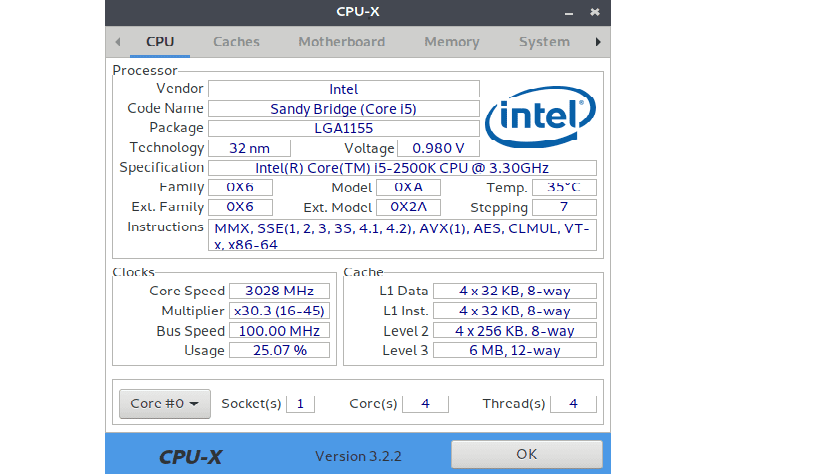
All those readers and new users of a Linux distribution they will surely know the CPU-Z application, this application allows you to know in a simple way information about your hardware.
In the repository of the main Linux distributions there are numerous software tools that provide detailed information about our system.
Many of these software tools are command line based, which is not very popular to use, especially with new users.
Luckily too In Linux we have extremely useful applications similar to the famous Microsoft Windows CPU-Z.
For example we have I-Nex or CPU-G software to provide a graphical interface and features similar to CPU-Z, alternatively we can also use the portable software CPU-X.
About CPU-X
CPU-X is the application that we are going to talk about today. CPU-X is a program that allows us to know basic information about the computer and our system (CPU, cache, motherboard, operating system, graphics subsystem, among others).
CPU-X is an open source project written in the C programming language and uses GTK + for the part of the graphical interface, in addition to offering a portable version in Linux of the famous CPU-Z.
Unlike applications such as CPU-G and I-Nex, on CPU-X We are not going to do any type of installation in such a way that it can be saved and used, for example, inside a USB pendrive.
CPU-X is available for Linux in portable mode (with recompiled binaries) in the graphical version with GTK + desktop environments or KDE in non-GTK version.
This application is fully compatible with various Linux distributionsIn addition, it is available for download in its portable and CLI (console) versions.
CPU-X is capable of displaying information about memory soldered onto the motherboard, which not even CPU-Z for Windows can.
How to get portable CPU-X?
As mentioned, this application has two versions, one of which is the portable version and the other version can be installed on the system.
In the first case, which is the portable version, it has two versions, one of which offers us a graphical interface which is the version CPU-X_vx.x.x_portable.tar.gz.
This can be obtained from the following link, where we can download the latest current version. The link is this.
Now for the case of the CLI version (console) we must download the version CPU-X_vx.x.x_portable_noGTK.tar.gz.
How to install CPU-X on Linux?
Now in the case of those readers who want to install the application on their systems, we must install some dependencies.
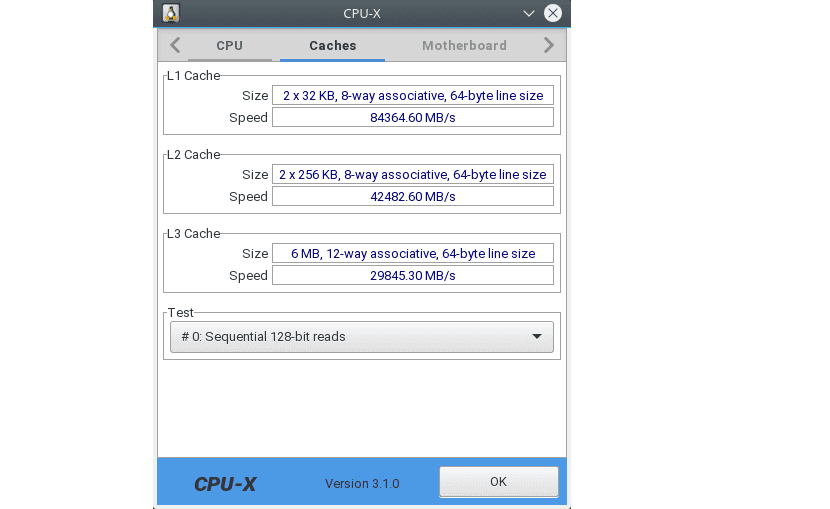
For this we must open a terminal and execute in it:
git clone https://github.com/anrieff/libcpuid cd libcpuid libtoolize autoreconf --install ./configure make -j`nproc` make install
Once this is done, we can proceed to download the package according to our Linux distribution. We do this from the following link.
We can download the latest stable version. For those who are Debian users or any distribution based on it, we download with:
wget https://github.com/X0rg/CPU-X/releases/download/v3.2.3/CPU-X_v3.2.3_Debian.tar.gz
For those who are users of Ubuntu, Linux Mint or any distribution derived from it, we download this package:
wget https://github.com/X0rg/CPU-X/releases/download/v3.2.3/CPU-X_v3.2.3_Ubuntu.tar.gz
While for those who are users of Arch Linux, Manjaro, Antergos or any distribution derived from Arch Linux:
wget https://github.com/X0rg/CPU-X/releases/download/v3.2.3/CPU-X_v3.2.3_ArchLinux.tar.gz
If you are a user of Fedora, Korora or any distribution derived from Fedora, you must download this package:
wget https://github.com/X0rg/CPU-X/releases/download/v3.2.3/CPU-X_v3.2.3_Fedora.tar.gz
Finally, para those who are openSUSE users should download these packages:
wget https://github.com/X0rg/CPU-X/releases/download/v3.2.3/CPU-X_v3.2.3_openSUSE.tar.gz
Once this is done, we proceed to unzip the downloaded package with:
tar xvzf CPU-X_v3.2.3*.tar.gz
Now we enter the folder that was created.
In this we will find the appropriate packages for the versions corresponding to our distribution and system architecture.
In the case of Debian, Ubuntu and derivatives we install the packages in the correct folder for our system and architecture with:
sudo dpkg -i *-deb
In the case of Fedora, openSUSE and derivatives we install with:
sudo rpm -i *.rpm
Finally, for Arch Linux we must unzip the two packages that are inside and install them being inside the folder from the terminal with:
makepkg -s
A couple of details in the library installation:
You must first install libtool before you can run libtoolize:
sudo apt install libtool
The last command must be run as root:
sudo make install
In the case of Debian run first:
his -
Sorry but it doesn't work for me I get errors:
git clone https://github.com/anrieff/libcpuid ok
cd libcpuid ok
I have installed libtoolize and ok.
from here nothing at all.
autoreconf --install
./configure
make -j`nproc`
make install
Then I have done:
wget https://github.com/X0rg/CPU-X/releases/download/v3.2.3/CPU-X_v3.2.3_Debian.tar.gz
ok
tar xvzf CPU-X_v3.2.3 * .tar.gz
ok
sudo dpkg -i * -deb
ok
It has been installed for me, and it appears in programs. But I give it and it does nothing. I have given normal and running as root. Which asks me for the password, but it doesn't do anything either.
I am thinking this was a virus.
How can I uninstall it?
In Fedora 33 it is installed from the official repository:
sudo dnf install cpu -x