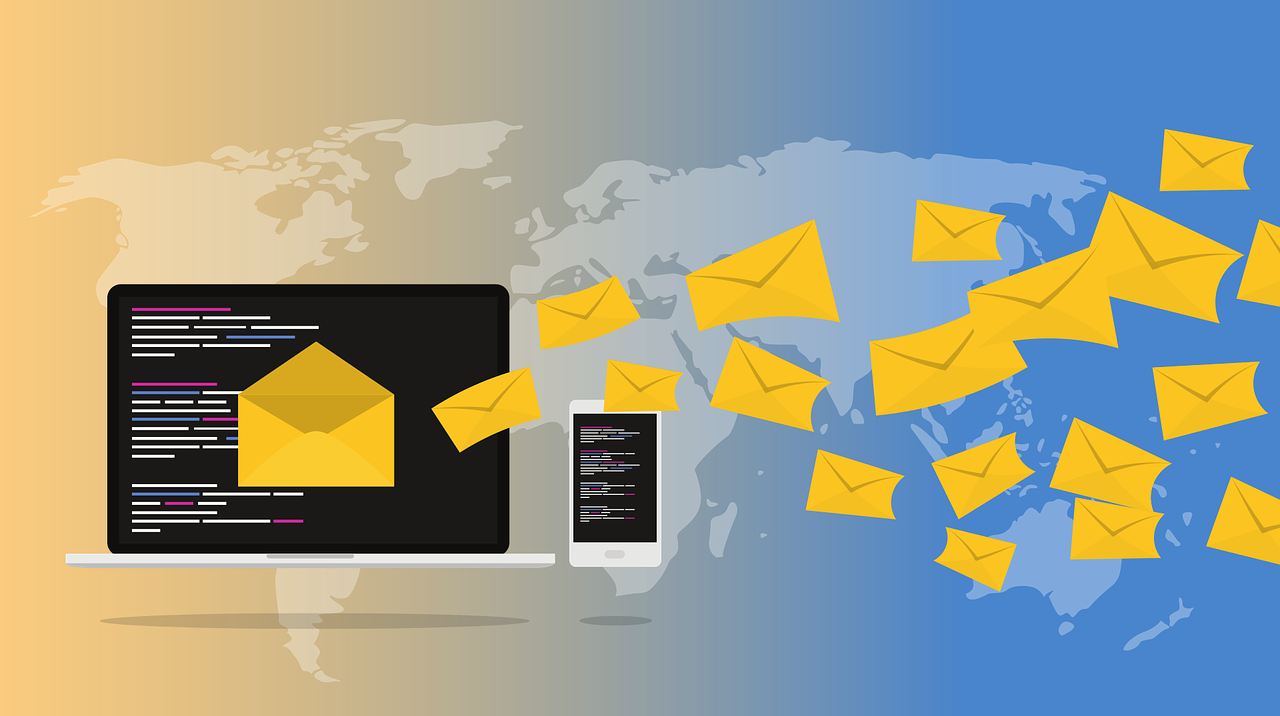
mautic, open source platform for the automation of marketing tasks, it is a very versatile alternative for entrepreneurs and small agencies. We reviewing the configuration options that will then allow us to launch the campaigns.
Our next item in the configuration panel has to do with Campaign Settings The only thing we can change here is the time to wait to repeat a campaign action in the event of a failure.
Configuring mail in Mautic (Mail Send Settings)
We had already done it in the initial configuration, but, If you want to change your email provider and set additional settings, you can do it in this sectionIf you want to change your email provider and set additional settings, you can do so in this section
The fields to complete are the following:
Name to send email as (Required field): The name that will appear as the sender:
E-mail address to send mail from: Email address that will appear as the sender.
Mailer is owner: If the Mautic contacts have been assigned a person in charge, when activating this option it will appear that this person is the one who sends all the emails to the contacts that are listed as such.
Service to send mail through: In this section you select an email provider and enter the credentials.
Default Frequency Rule; This option limits the number of marketing messages that a contact receives in a certain period of time (day, week, month). This adjustment can be done at the individual contact level, either manually or through the preference center settings.
Monitored Inbox Settings
Default Mailbox: The address where notifications about rejected messages are received.
Contact Replies: Either the one established by default or a specific one for an individual campaign, it is the address in which the responses of the contacts are received.
Message Settings
In this section we can configure some preset options in messages
Text for the {webview_text} token: A text is set to suggest viewing the email in the browser. This is in case it is not displayed correctly in the email client.
Default email signature: The signature that will be included at the end of the message.
Append tracking pixel into email body ?: When this option is activated, you can track who opened the emails and establish courses of action based on that data.
Convert embedded images to Base64: By activating this option the images embedded in the emails will be shown as code instead of images.
Disable trackable URLs: This option removes the option to track URLs in sent emails. Enabling it will prevent tracking, reporting, and use of decisions based on information generated from link clicks. Some email service providers block URL tracking.
Unsubscribe Settings
The title is quite descriptive, the options are established to facilitate that contacts can unsubscribe from the campaigns.
Text for the {unsubscribe_text} token: Set a custom text to indicate the link to unsubscribe.
Unsubscribed and resubscribed confirmation message: Here we create the messages that users receive when they unsubscribe or subscribe to a campaign again.
Show contact preference settings: Directs the contact who wants to unsubscribe to the contact preferences menu established for a campaign or the one created by Mautic by default.
Show contact segment preferences: This option enables contacts to choose which segments they will be part of.
Show pause contact preferences: If this option is activated, the contact may choose not to receive messages for a period of time.
Show contact's categories: In this section you can empower the contact to change category.
Show contact's preferred channel option: The contact may choose the form of communication; email, sms, social networks ...
In the next article we will finish with the configuration options.