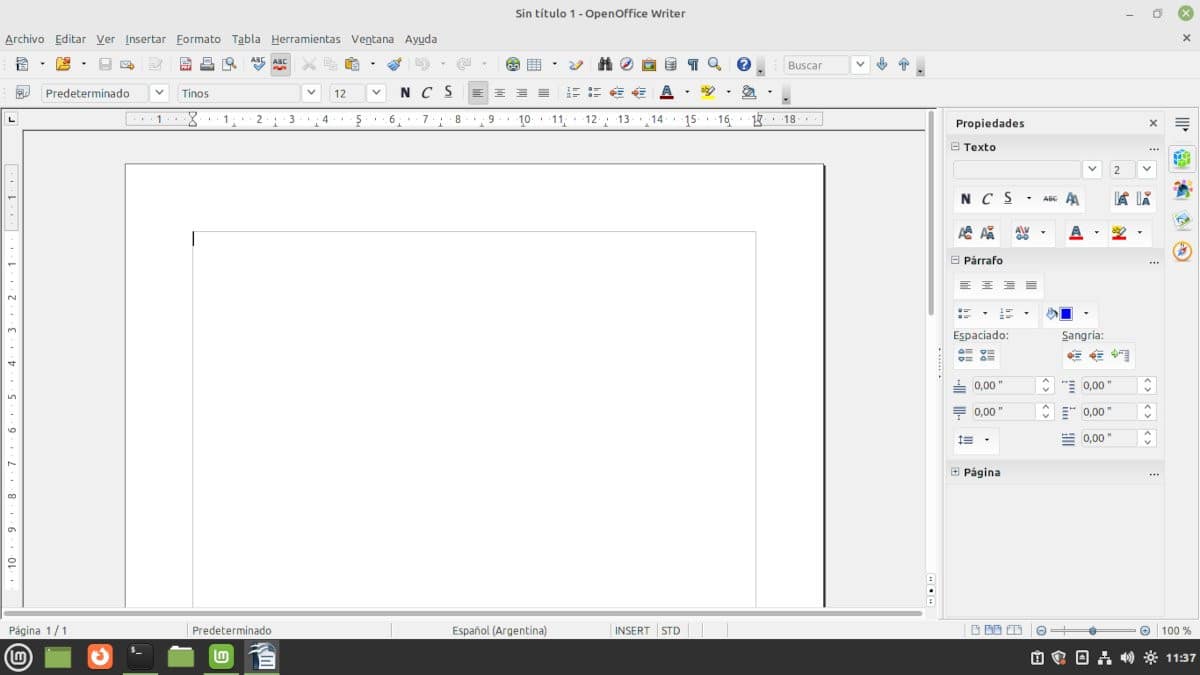
Office suites are the backbone of professional computing. That's true to the point that Microsoft owes a huge part of the success of Windows to Microsoft Office. For a long time, Linux users did not have a professional quality alternative and, luckily that was changing.
Normally, I am not in the habit of using the word better when making comparisons between programs. It is usually a subjective matter. However, comparing LibreOffice y OpenOffice It is clear which is the winner. But, I am not going to say it in the second paragraph, you will have to read the article and, the most recommended, try both.
Comparing LibreOffice and OpenOffice
This comparison is being made with LibreOffice 7.2.5.2 which is the one pre-installed in Ubuntu Studio 22.04 (still under development). The latest version of the website is 7.3.0. In the case of OpenOffice version 4.1.11 was used downloaded from their website and manually installed on Linux Mint 20.3 Cinnamon desktop. Since this is a performance comparison and not a performance comparison, installation under similar conditions is not required.
A Little History
The origins of OpenOffice and LibreOffice date back to the XNUMXs. Both are descendants of StarWriter, a word processor for the CP/M platform.. Over the years, it incorporates new programs and is ported to other platforms under the name of StarOffice.
In 1998, a year before being acquired by Sun Microsystem, the developer company began offering StarOffice for free. One year after the acquisition, Sun released the source code and thus OpenOffice was born in 2002..
Sun was the main supporter of the community development of OpenOffice, using its source code plus proprietary components to build subsequent versions of StarOffice.
Derivative projects
OpenOffice was never really competitive with Microsoft Office. According to many developers who collaborated on the project at the time, Sun delayed approval of outside contributions to preserve its rights to close the code and sell it.. That is why the Novell company started a spin-off project known as Go-oo or Go-OpenOffice.
Go-OO, by incorporating improvements that Sun did not support, provided better compatibility with Microsoft Office formats and was installed by default on popular distributions such as Debian and Ubuntu.
In 2010, under an agreement with Sun, IBM developed its own office suite called Lotus Symphony.. Based on the Apache OpenOffice 3.0 source code. Lotus Symphony included an improved user interface with a side toolbar and support for macros in Visual Basic and OLE technologies. As a curious fact, in addition to the usual applications, it included a browser.
Lotus Symphony was not open source, although it was free and had a Linux version. It never achieved great popularity.
LibreOffice is born
In 2010 Sun Microsystem was purchased from Oracle.. The new owner's plans regarding open source projects; the OpenSolaris operating system, the Java programming language and of course the OpenOffice office suite, were not entirely clear, so uA group of key OpenOffice developers decided to use the source code to create a new office suite and put it under the control of a non-profit entity. The first version of LibreOffice was based on OpenOffice 3.3 and Go-oo software patches and builds. The project was placed under the umbrella of an entity created under German law called The Document Foundation.
Oracle did not want to continue developing OpenOffice so, at the suggestion of IBM, he gave it to the Apache Foundation. IBM did the same thing with the Lotus Symphony code. Both projects were merged into Apache OpenOffice.
Which of the two is better?
Installation and integration
Let's start by saying that LibreOffice either It is included in the default installation of the main distributions or can be downloaded from their repositories. using the respective package managers. This has the advantage that we can automatically integrate with the menus and an interface consistent with the desktop and the theme used.
It can also be installed from Flatpak, Snap, Appimage, and Chocolatey (Windows) package formats.
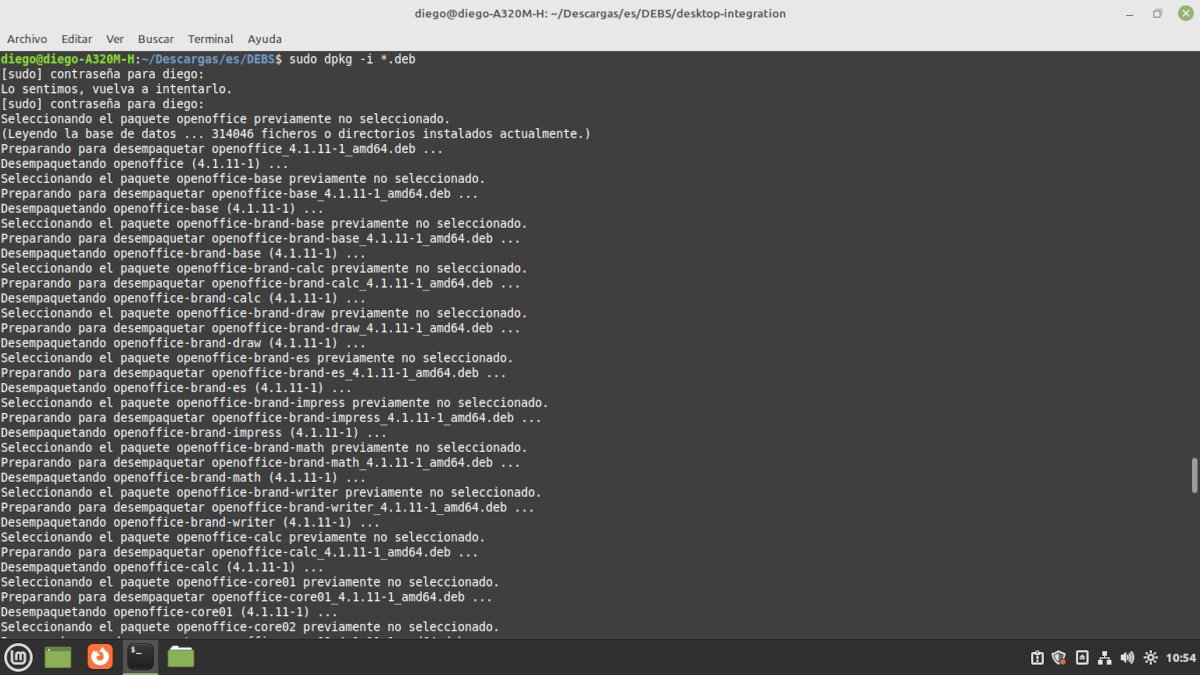
To install OpenOffice on Linux we must download the package for our distribution and install it from the terminal.
OpenOffice it is not in the repositories of most Linux distributions, except on ArchLinux. It can be downloaded and installed from the project website in DEB and RPM format. There is also an unofficial version in Appimage format and an unofficial repository for Debian that can be used with some modifications in Ubuntu if you dare with the instructions in Portuguese.
The installation of the packages downloaded from your website requires the use of the terminal. Although it comes with a package to integrate it into the menu, it didn't work for me on Linux Mint with Cinnamon desktop so I had to add the applications manually.
User interface
Office suite users are divided into two; those who love the Microsoft Office ribbon interface and those who hate it. LibreOffice starts with a classic interface with the traditional menus and toolbars and the hidden sidebar.
Other options are:
- In tabs: Each corresponds to a function. It is the most similar to the Microsoft Office ribbon.
- single bar: A traditional bar optimized for small screens.
- Sidebar: This bar is added to the traditional interface for documents that require frequent property changes.
- In tabs, compact: The tabbed interface, but optimized for small screens.
- Grouped, compact: The functions are grouped and the most used ones are identified with icons while the others keep the menus. Ideal for those who like to use the monitor vertically or see more lines at a time.
- Contextual, simple: A single row toolbar whose content is displayed based on context.
The OpenOffice interface does not offer greater possibilities of modification and you have to settle for a minimalist Google Docs style with the addition of a sidebar that if it is quite useful and smaller icons. As we said, it does not adapt the desktop theme of the host operating system, so we must settle for gray menus.
Features and extensions
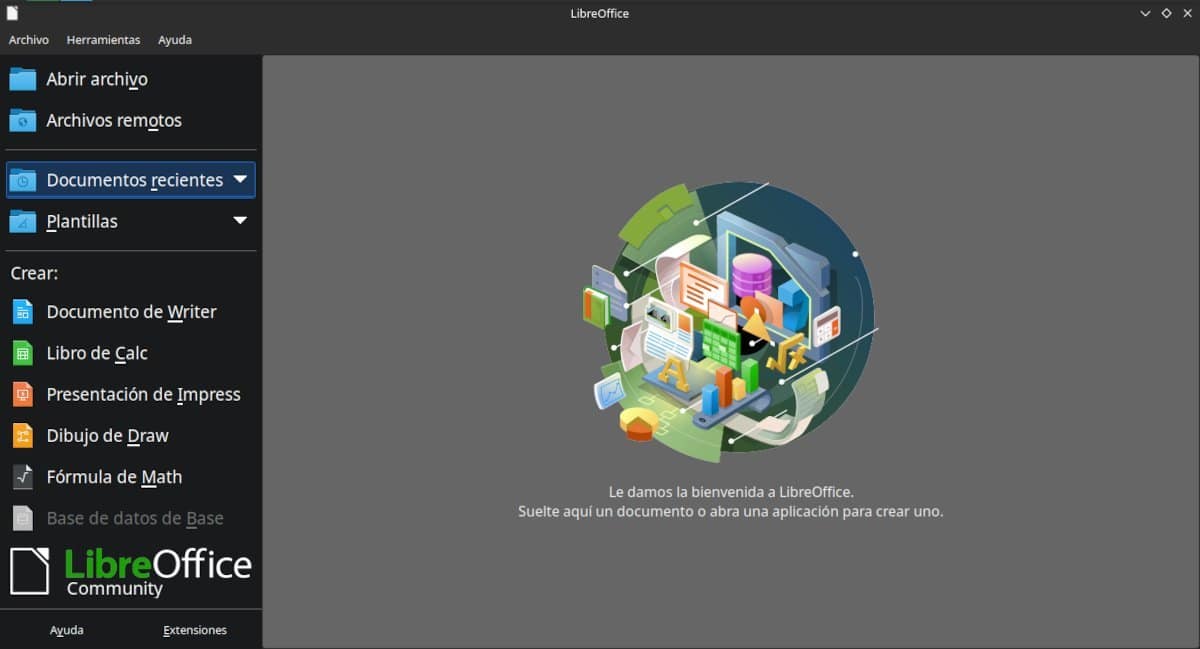
LibreOffice allows you to create six different types of documents. In the screenshot, the database creation is in another tone because the application was not installed.
Both office suites include the same six applications:
- Word processor.
- Spreadsheet.
- Presentation creator.
- Drawing application.
- Formula editor.
- Database manager.
Some Linux distributions do not install all the LibreOffice applications, but they can be obtained from the package manager.
The list of included templates is larger in LibreOffice, although both can use OpenOffice's extensive online collection. just by downloading it from the web. LibreOffice also has its own page. templates and plugins to extend functionalities.
Again, the fact that it comes pre-installed or in repositories works in favor of LibreOffice since the use of the add-ons does not require the installation of additional dependencies. OpenOffice may require the installation of a Java Virtual Machine.
Support for document formats
Both office suites work with the most popular document formats cThere is an advantage of LibreOffice when it comes to compatibility with proprietary office suites.
LibreOffice allows us to save in the following formats: ODF, Unified Office Format, Word 2007-365, Word 97-2003 and Rich Text. We can also export documents to PDF, EPUB or XHTML.
OpenOffice options are to generate for older formats as far as proprietary is concerned: ODF, Microsoft Word 97/2000/XP, Microsoft Word 95 and Rich Text. As for the export possibilities, they are limited to PDF and XHTML.
The Document Foundation, the entity behind LibreOffice is also behind the Document Liberation Project which seeks to reverse engineer old and current proprietary document formats to make them compatible with LibreOffice and other open source projects so it is likely that the list of formats supported will continue to expand.
Other platforms
LibreOffice has two versions Community and Enterprise. The second is provided by associates who provide commercial support. The Community version can be downloaded for the following platforms:
- Linux x64 (DEB).
- Linux x64 (RPM).
- Mac OS X (Arch64/Apple Silicon).
- macOS x86_64 (for version 10.12 or higher).
- 32-bit Windows.
- Windows x86_64 (Windows 7 or higher).
- Portable for Windows developed by PortableApps.
- Versions for Android, iOS and Chromebook developed by third parties.
OpenOffice is available for the following platforms:
- Windows 32 bits (EXE format).
- Linux 32-bit X86 (DEB format).
- Linux 32-bit X86 (RPM format).
- Linux 64-bit X86 (DEB format).
- Linux 64-bit X86 (RPM format).
- OS X version equal to or less than 10.6.
- OS X version equal to or less than 10.7
- Portable for Windows developed by WinPenPak and PortableApps.
- OS/2 version developed by third parties.
- AndrOpen Office for Android developed by third parties.
Documentation
LibreOffice has complete free documentation, including pdf books and reference cards. The Spanish material is not as up-to-date as the English version and it does not usually keep up with the release of versions, but it helps a lot. Of course, the application has its own built-in documentation, although some distributions do not install it by default, so we must install it from repositories.
OpenOffice also has documentation built into the program and can be viewed online. It is possible to download guides, but they correspond to the previous branch of the project.
My conclusion
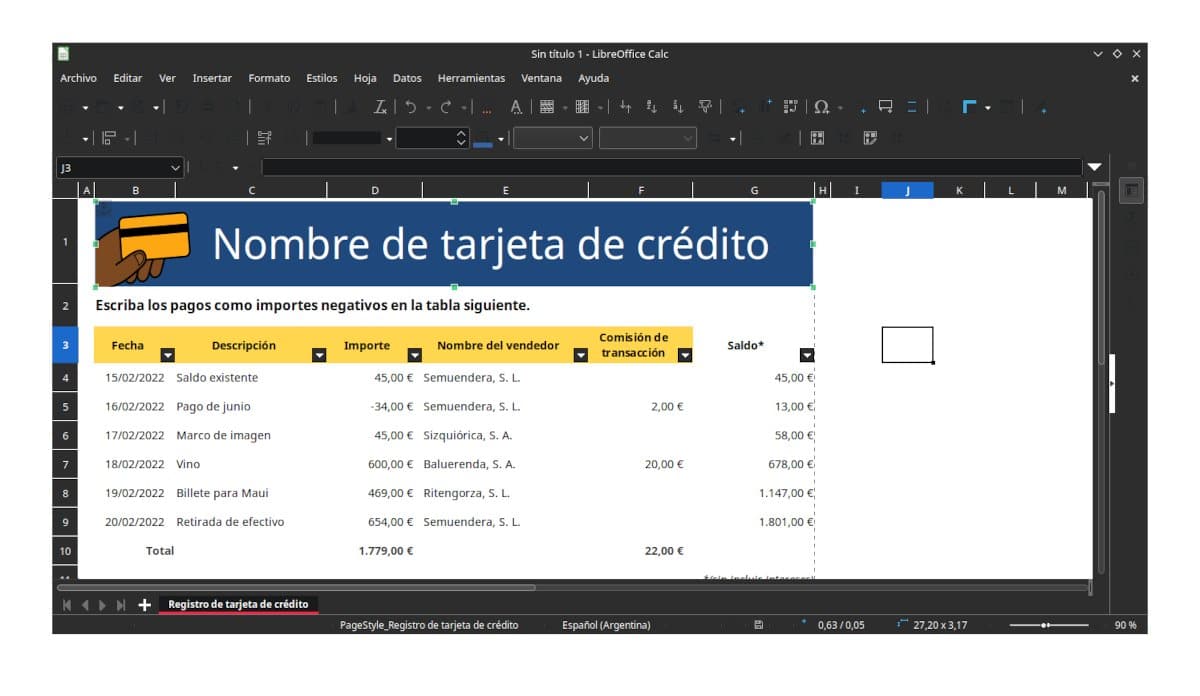
LibreOffice has better compatibility with Microsoft Office documents.
I must have been one of the first bloggers to try LibreOffice. As a user of development versions of Ubuntu, I still remember the day I saw in the terminal the warning that OpenOffice was uninstalled and LibreOffice was installed. Although it did not change much more than the home screen It was the first step on a path that was going to lead us Linux users to have a professional quality office suite.
I also continued to cover OpenOffice releases under the Apache Foundation, until in the last release I found that I didn't have material to cover the 300-word minimum required for a blog post.
OpenOffice will it can be carried on a flash drive or mobile device if you need a word processor without too many complications and you are not interested in compatibility with proprietary formats. But little more than that. LibreOffice is much better in all areas and it is, because it has many more developers and financial resources. It still doesn't have the features of Microsoft Office or, to name one with a Linux version, Softmaker Office (both paid for), but it's certainly much better if you need a professional-quality office suite.
"OpenOffice is not in the repositories of most Linux distributions, except ArchLinux"
In Archlinux Openoffice it is found in the AUR (Arch User Repository) which are basically Bash Scripts that automate the compilation of packages and manual installation, so it is not far from downloading the package from http://www.openoffice.org and install it by hand, it is not an official repository.
Thanks for the clarification