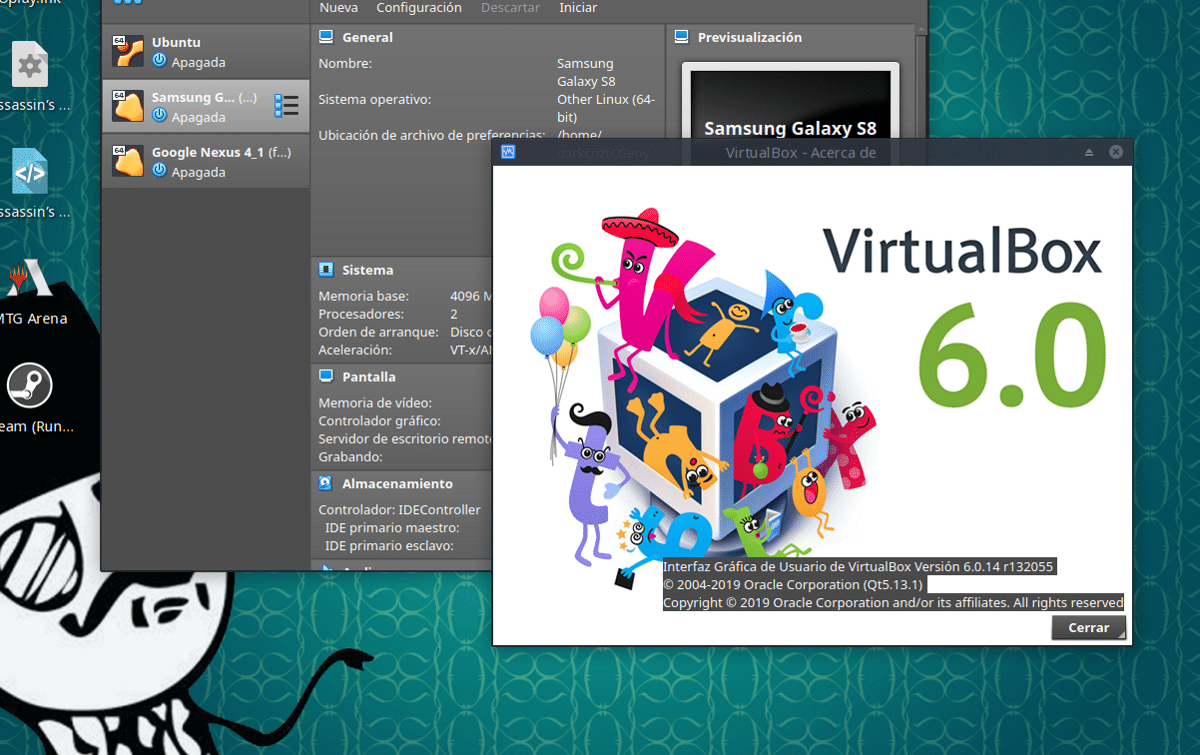
Few hours ago a new corrective version of VirtualBox 6.0.14 was released, which comes to fix a handful of bugs. For those who do not know VirtualBox they should know that es an excellent cross-platform virtualization tool, that gives us the possibility of creating virtual disk drives where we can install an operating system within the one we normally use.
VirtualBox allows us to run virtual machines remotely, via Remote Desktop Protocol (RDP), iSCSI support. Another function it presents is to mount ISO images as virtual CD or DVD drives, or as a floppy disk.
Important changes in VirtualBox 6.0.14
With the release of this new version of VirtualBox 6.0.14 Oracle offers us a corrective version that fixes 13 bugs as well as support improvements.
Such is the case that in this new version of VirtualBox added support for the Linux 5.3 kernel, and also improved compatibility with guest systems using the sound subsystem ALSA in AC'97 emulation mode.
The scripts for creating rpm packages for Linux hosts have improved the code for determining Python versions, which resolved some installation issues.
As well fixed issues with component creation for guest systems in RHEL / CentOS / Oracle Linux 7.7 and RHEL 8.1 Beta.
For the VBoxSVGA and VMSVGA virtual graphics adapters, issues with flickering, redesign and crashing of some 3D applications have been resolved.
In components for Linux-based guest systems, fixed a crash when calling aio_read and aio_write for shared folders and the problem of unmounting shared partitions was solved.
The virtualization code solves problems when working on systems with a large number of processors and fixes a bug that, in rare circumstances, led to a bad guest system state on some hosts with Intel processors.
Improved stability of forwarding access to a USB device on Windows hosts.
The potential issue with handling network adapter outages on UEFI guest systems has been resolved.
Fixed the VM GUI process crashing in CatalOS macOS 10.15 host environment.
How to install VirtualBox 6.0.14?
If you are interested in being able to install this new version of VirtualBox on your systems, you can do so by following the instructions that we share below.
The VirtualBox developers offer us already built packages for easy installation on our distro.
In the case of those Debian, Ubuntu and other based distributions with support for .deb packages. We are going to download the .deb package for this version of VirtualBox 6.0.14.
For this we are going to open a terminal and in it we type (for Debian and based on this):
wget https://download.virtualbox.org/virtualbox/6.0.14/virtualbox-6.0_6.0.14-133895~Debian~stretch_amd64.deb
For Ubuntu and derivatives:
wget https://download.virtualbox.org/virtualbox/6.0.14/virtualbox-6.0_6.0.14-133895~Ubuntu~bionic_amd64.deb
Done the download its installation can be done with your preferred package manager or from the terminal with:
sudo dpkg -i virtualbox-6.0_6.0.14-133895*.deb
And in case of having problems with the dependencies we solve them with:
sudo apt -f install
Now in the case of wanting to continue receiving updates, we can add the application repository to our system. We do this by executing in the terminal:
echo "deb https://download.virtualbox.org/virtualbox/debian $(lsb_release -cs) contrib" | sudo tee /etc/apt/sources.list.d/virtualbox.list
Done this now We must add the public PGP key from the official VirtualBox packages repository to the system.
Otherwise, we will not be able to use the official VirtualBox package repository. To add the public PGP key from the official VirtualBox package repository, run the following command:
wget -q https://www.virtualbox.org/download/oracle_vbox_2016.asc -O- | sudo apt-key add -
sudo apt-get update
While for those who are Fedora, RHEL, CentOS users, we must do the following, which is to download the package with:
wget https://download.virtualbox.org/virtualbox/6.0.14/VirtualBox-6.0-6.0.14_133895_fedora29-1.x86_64.rpm wget https://www.virtualbox.org/download/oracle_vbox.asc
In the case of The OpenSUSE 15 package for your system is this:
wget https://download.virtualbox.org/virtualbox/6.0.14/VirtualBox-6.0-6.0.14_133895_openSUSE150-1.x86_64.rpm
After that we type:
sudo rpm --import oracle_vbox.asc
And we install with:
sudo rpm -i VirtualBox-6.0-*.rpm
Now to verify that the installation was done:
VBoxManage -v
In the case of Arch Linux, you can install from AUR, even though some services are required for Systemd, so it is recommended that you use the Wiki in order to install.
sudo pacman -S virtualbox
As an additional step we can improve the functioning of VirtualBox With the help of a package, this package enables VRDP (Virtual Remote Desktop Protocol), solves the problem with the small resolution that VirtualBox runs, and many other improvements.
To install it, run the following commands:
curl https://download.virtualbox.org/virtualbox/6.0.14/Oracle_VM_VirtualBox_Extension_Pack-6.0.14.vbox-extpack sudo VBoxManage extpack install Oracle_VM_VirtualBox_Extension_Pack-6.0.14.vbox-extpack
We accept the terms and conditions and install the package.
To verify that it was installed correctly:
VBoxManage list extpacks
In Linux Mint, nothing at all