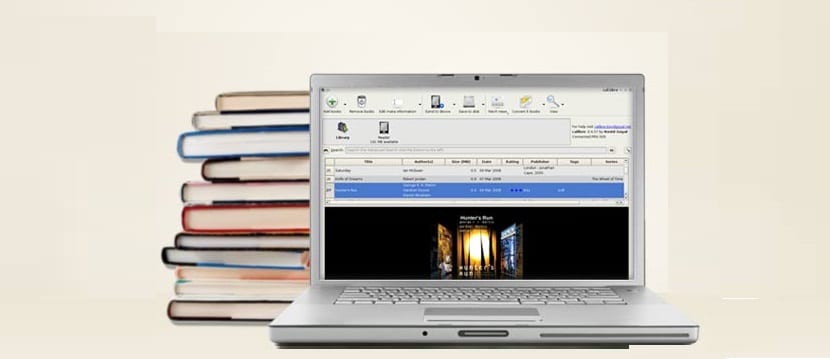
If you are one of those who like to read their favorite titles in digital formats (ebooks) then for this you need to have some software to be able to read your ebooks on your electronic devices.
Caliber is a free e-book manager and organizer, which allows the conversion of numerous file formats for e-books. Caliber it is programmed in Python and C languages, uses Nokia's Qt library and is cross-platform, being compatible with the three main operating systems: GNU / Linux, Mac OS X and Microsoft Windows.
This application it has a simple and intuitive interface and is quite simple to use. You need books stored on your computer, this application takes care of managing them by creating a "digital library" in the application.
Books can be added to Caliber manually, in addition to this Caliber takes care of automatically reading the metadata of the e-book file for each title and display it within its details panel.
In this way, it is in charge of making an accommodation and ordering these as follows:
- Title
- Author
- Date
- Editor
- Classification
- Size (maximum size of all formats)
- Series
As well supports additional metadata fields that can be searched in the fields of:
Comments: A general purpose field that can be used to describe the book.
Tags: A flexible system for classifying books.
Caliber also enables metadata retrieval over the Internet for a book based on its ISBN number, title, and author, rather than manually entering metadata.
Caliber Features
Undoubtedly one of the main characteristics of this application is that it allows us to convert our ebooks to other formats.
This way if you want to transfer the e-books to other devices or convert the e-books of another type.
Caliber supports input formats: CBZ, CBR, CBC, CHM, EPUB, FB2, HTML, LIT, LRF, MOBI, ODT, PDF, PRC, PDB, PML, RB, RTF, SNB, TCR, TXT. Output formats: EPUB, FB2, OEB, LIT, LRF, MOBI, PDB, PML, RB, PDF, SNB, TCR, TXT.
Although this function has its limitations, since there are some e-book formats, for example those that are downloaded from Amazon Kindle, which have a protection format that does not allow them to be copied to other devices.
Caliber uses an embedded web server so you don't have to install anything separately. The server uses port 8080 (by default this can be changed) and it is really easy to configure.
Once this configuration has been done to your needs, you can go from any web browser to the IP address (or domain) in which you have Caliber installed along with your library of e-books and read your books online.
Between Its main features of this application we can highlight:
- Library Management
- E-book conversion
- Synchronization with e-book reader devices
- Download news from the web and its conversion in the form of e-books
- comprehensive e-book viewer
- content server for online access to your book collection
- cross-platform (available for Linux, Windows and Mac).
How to install Caliber on Linux?
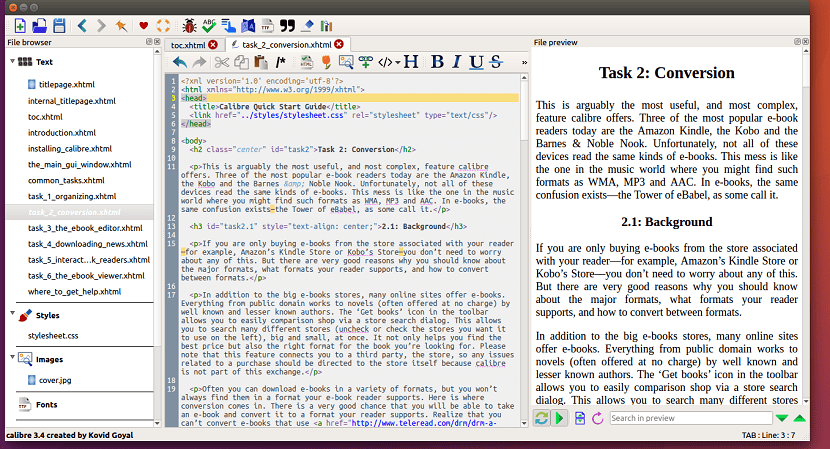
In order to install this application on our system, we can do it as followsWe only have to use the instructions according to our Linux distribution.
For most Linux distributions, if not all, we can install the application with the help of the following installer.
Only we must open a terminal and execute in it:
sudo -v && wget -nv -O- https://download.calibre-ebook.com/linux-installer.sh | sudo sh /dev/stdin
Another of the simplest methods to install Caliber on our system is with the help of Docker, although basically it is just installing the web service and using the application from the browser.
We only have to have Docker installed on our system and we can install the application with the following command:
docker pull janeczku/calibre-web
installed in this way we only have to enter the service from the browser with:
localhost:8080
Hi, I'm starting with docker but when I run "docker pull janeczku / caliber-web" it gives me permission denied error and I can't install it. I ask for help installing the docker web caliber. Thanks.