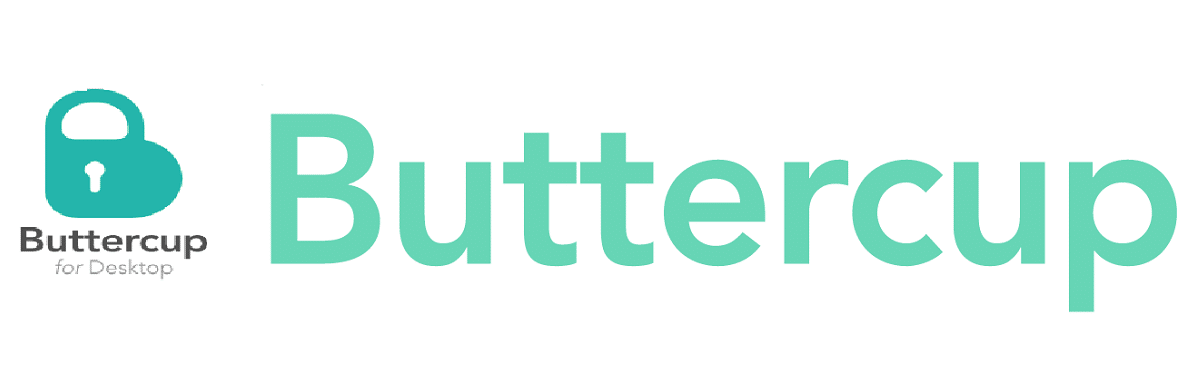
Yesterday we were talking about Dashlane, which is a password manager which works as an add-on on Firefox or Chrome, this time we will talk about another excellent password manager that is cross-platform (Windows, Linux, macOS and iOS and Android), it is also available as browser extensions for Chrome and Firefox.
Buttercup has a plus, well it is open source, with which all those interested in knowing its operation can access its source code. In addition, Buttercup is a free password manager that stores passwords in 256-bit AES encryption. Buttercup is released under the GNU / GPL Version 3 open source license.
About Buttercup
Buttercup protect user passwords with a single master password, with which all the information will be synchronized on all your devices where you have the application installed, you only need to remember the master password.
Passwords are stored in a secure file, which can then be stored on their own computer or any other Dropbox, Google Drive, ownCloud, Nextcloud, WebDAV as cloud services, from which the user chooses where the password vault is stored.
Buttercup comes with a basic merge conflict resolution for user safety. Avoid when 2 changes are made at the same time to the file, locally or remotely. Supports import passwords from other popular password managers such as Password, Lastpass, and KeePass.
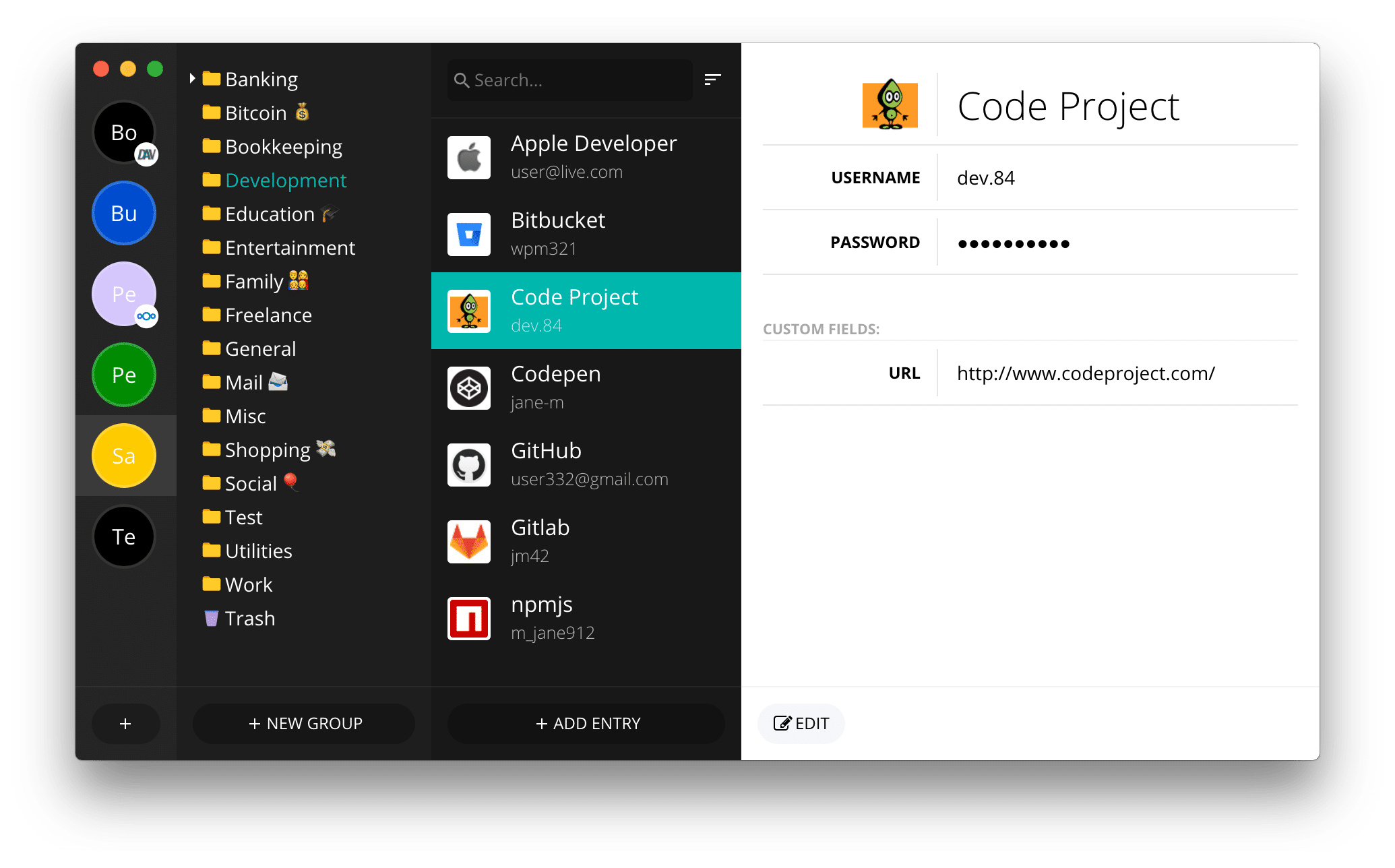
Of the main characteristics that stand out from this password manager we can find:
- Buttercup encrypts all your passwords in 256-bit AES encryption, ensuring that your data is safe and untouchable from bad actors.
- Buttercup it's free to use and even has a companion mobile app that you can use to carry your passwords on the go.
- The Buttercup password manager integrates very well with web browsers which are compatible with Linux like Firefox and Google Chrome.
- Works similar to KeePass in which the user controls all the password data. However, unlike KeePass, You can sync the password database with Dropbox, NextCloud, ownCloud, or WebDAV.
- It also comes with an easy-to-use built-in password generator to create a random strong password. You can also export your passwords as CSV format.
How to install Buttercup on Linux?
To use the Buttercup password manager on Linux, they can do it in two ways, either installing the application on the system or the other is just using the browser extension in Chrome or Firefox.
In the case of The first option just go to their official website. Once on the site, we are going to go to the download options that, in the case of Linux, are available the DEB, RPM packages or for general use in an Appimage format.
Similarly we can get the most current package from Github at the link below.
DEB 32 bit
wget https://github.com/buttercup/buttercup-desktop/releases/download/v1.18.1/buttercup-desktop-1.18.1.i686.rpm
DEB 64 bit
wget https://github.com/buttercup/buttercup-desktop/releases/download/v1.18.1/buttercup-desktop_1.18.1_amd64.deb
32 bit RPM
wget https://github.com/buttercup/buttercup-desktop/releases/download/v1.18.1/buttercup-desktop-1.18.1.i686.rpm
64 bit RPM
wget https://github.com/buttercup/buttercup-desktop/releases/download/v1.18.1/buttercup-desktop-1.18.1.x86_64.rpm
32-bit AppImage
wget https://github.com/buttercup/buttercup-desktop/releases/download/v1.18.1/Buttercup-1.18.1-i386.AppImage
64-bit AppImage
wget https://github.com/buttercup/buttercup-desktop/releases/download/v1.18.1/Buttercup-1.18.1.AppImage
To install of these packages (deb or rpm) you can do it with your preferred package manager or from the terminal with the following command (according to the package you downloaded).
DEB
sudo dpkg -i buttercup*.deb
RPM
sudo rpm -i buttercup*.rpm
In the case of the file AppImage They must give it the necessary permissions before its execution, these can be done with the following command:
sudo chmod +x Buttercup-1.18.1-i386.AppImage
O
sudo chmod +x Buttercup-1.18.1.AppImage
And they can execute the file by double clicking on it or from the terminal with:
./Buttercup-1.18.1-i386.AppImage
O
./Buttercup-1.18.1.AppImage
Now for who are they Arch Linux, Manjaro, Arco users, among other Arch Linux derivatives You can install the password manager from AUR with the following command:
yay -S buttercup-desktop
Finally for those who prefer to use it as an extension in their browser, You can install from the following links.
Just a nuance, keepass does allow, at least, to save the database in a cloud like dropbox and sync.
It is my experience in windows