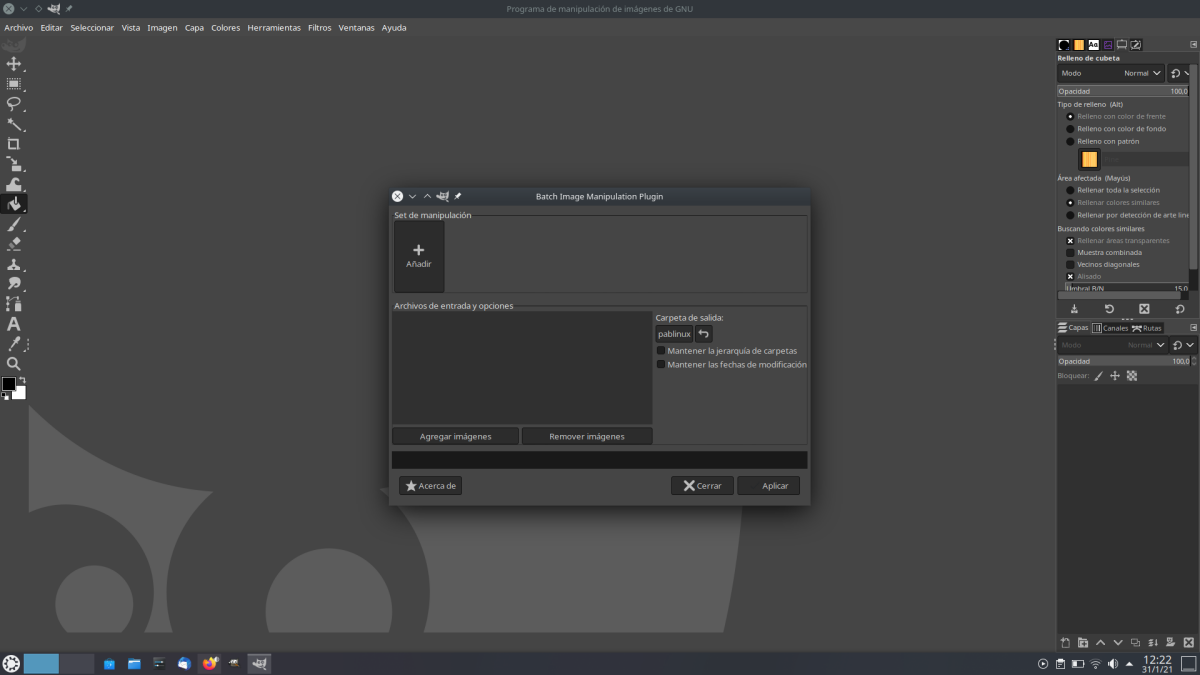
Recently, a friend asked me how to create stickers for Telegram. I had a lot of images and I didn't even know where to start. There was a step that was choking him, which was to resize the images so that the longest part has 512px, something that, considering that I wanted to do everything with the mobile, I solved it with another bot from the same Telegram. Resizing images in batches is something that can come in handy on many occasions, such as a server when you have several captures and you want them to be all 1200px wide. For those tasks, one of the best options is called BIMP.
BIMP is the acronym for Batch Image Manipulation Plugin, which translated into Spanish would be "batch image manipulation plugin", and I imagine that the word "plugin" has been added because, in this way, the name looks more like of the software where it is installed and from where we launch BIMP. Because it is a plugin, and this means that it depends on or works within other software. BIMP is a GIMP plugin and, once installed, we can edit many images as explained below.
BIMP is like an app that is installed in GIMP
Once installed, and depending on the operating system or type of installation it is done in one way, a new option appears in the GIMP "File" menu with the name "Batch Image Manipulation ...". When we open it, what we see is what we have in the header capture: basically, it is an app with a GUI with which we can make the following batch edits:
- Resize.
- Trim.
- Flip and twist.
- Color correction.
- Sharp or blurry.
- Add watermark.
- Change compression format.
- Rename with a pattern.
- Another GIMP procedure, where a list of GIMP tools appears, which is somewhat more complicated, starting because it uses the original name, that is, the name of the command. The good thing is that there is a search box.
At least the native BIMP functions They are very easy to use. What we have to do is click on "Add" and choose what we want to do. The most interesting thing is that you can combine editions, such as resizing the images to 1200px wide, changing the format to JPG and adding a watermark, which would be perfect for a blog like this, as long as we add the logo of the same.
What we do have to keep in mind is that we have to look at the default parameters. For example, if we are going to resize the images, the "Stretch" option is activated by default, when we may be interested in keeping the aspect (Preserve). In the following screenshot we have how the interface would look if we were to change the size, format, rotate and crop them:
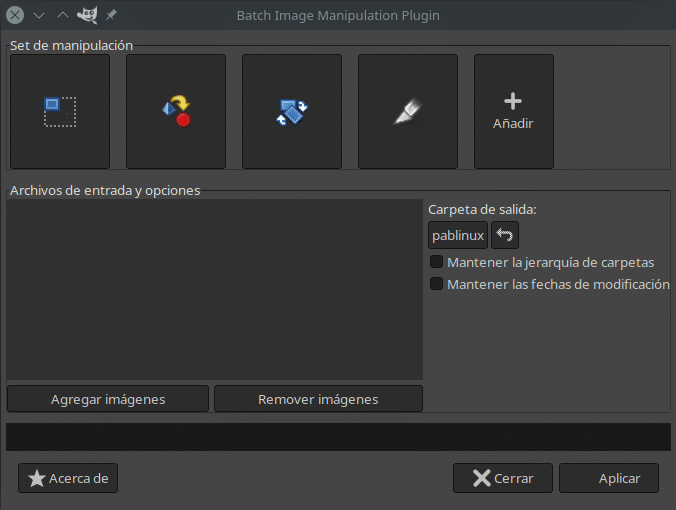
Once the edits have been added, we click on "Add images" to add them and then on "Apply" to make the changes.
How to install it on Linux
As we have explained, BIMP is a plug-in for GIMP, and GIMP is software multi platform. If we use Windows or macOS, which is probably of less interest to our readers, we have an installer on the official project page. From it we can also download the source code, but the more detailed information is in its GitHub page. What its developer explains is how to install it on Ubuntu / Debian and Fedora, so users of other operating systems must look for a bit of life.
You can try to download the code and add the unzipped to the GIMP Plugins folder, but its operation is not guaranteed. Arch Linux users and derivatives have it available in AUR, but for it to work you must have gimp-git installed. Another solution, which is also the one that I use and recommend to others, is that we use the Flatpak version of GIMP. First, because it updates instantly; second, because installing BIMP can be as simple as doing a search in the software center, if it is compatible with Flathub plugins, and clicking "Install", or opening a terminal and typing this command if said plugins do not appear:
flatpak install org.gimp.GIMP.Plugin.BIMP
We already explained the above in Another item in which we showed you how to install Flathub plugins, and I think it's worth it for how well it works.
Clearly there are alternatives that are the same or better than BIMP, in part because some can be installed as a complement to the file manager. But the great thing about BIMP is that it is valid for any operating system in which GIMP is available, and once you do it, you can always batch edit images no matter where you are.
Thanks, it worked perfect for me on Manjaro KDE Plasma.
Thank you very much Pablinux, I love flatpak because it simplifies things and how well it works. The Bimp extension is already working great on my system.