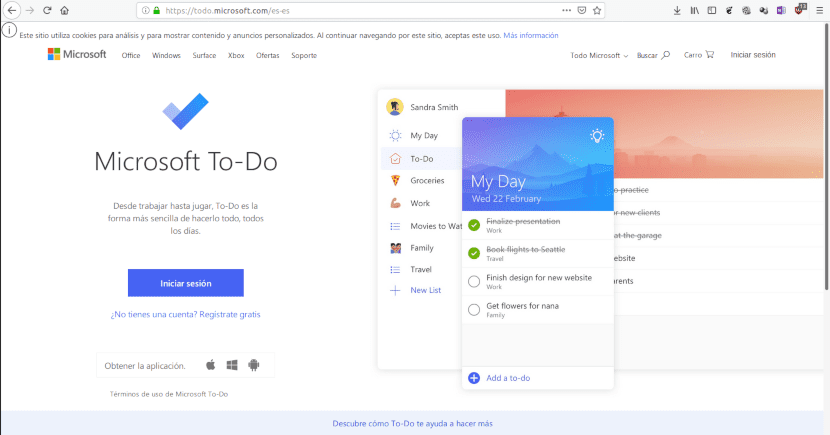
To be useful, an application to organize our lives needs to be synchronized between different devices.
Installing and using an application to organize our professional or personal life allows us to recover a large part of what we spend on our computer or mobile device. To-do lists are a basic tool of most productivity techniques, hence there are several for Linux. In an article I commented on three of them.
A warning for fans of free software, although I would not like to lose readers, the best thing is that they do not continue reading. Ao, the to-do list application whose use I am going to describe is based on a Microsoft service. I can't think of any open source alternative that allows syncing between devices, unless it involves the use of ownCloud o Nextcloud. Both require the installation of our own web server.
Why use an application to organize our life?
Most of us have different responsibilities at the same time. We study and / or work, we take care of housework, we must take care of our health and the people who depend on us. Even our leisure time needs planning. I have wanted to watch something on Netflix and find that it is no longer available. Hence, I now have a schedule assigned to each program that I have on my list.
Anyway, it is difficult to remember everything that we should or want to do.
Although experts disagree on how to organize tasks, Everyone agrees that putting them in writing and assigning them a start or end date will lead to drastic improvements in our productivity. While some people find it more useful to start with the more complex and less enjoyable tasks, others are inclined to start with the easier ones and thus obtain the satisfaction of the work completed. It seems that the brain doesn't care about climbing Everest as making beds, studies show similar levels of pleasure.
Whatever your preferences, Unless your life is spent next to the computer, you should have access to the list from different devices. Microsoft To-Do (which will gradually replace Wunderlist) allows you to access from the web, from the mobile application to Android e iOS, and desktop for Windows. For Linux, as we said, we can use AO,
Installing Ao
Ao is an open source application. The experience is the same as entering the web version of Microsoft To-Do. The advantage is that you do not have to open the browser and search for the site. Just click on the icon to start it and minimize the window until you need it again. We can download executables for Mac and Windows from this page. In the same link you will find packages in DEB and RPM format for 32 and 64 bits, there is also a version in .Appimage format.
If you prefer, in Linux you can also install it from the Snap store.
Using Ao
As I said, when using Ao Microsoft services, you will have to open an account to use it. The service is completely free and you can create the account from the web application itself.
A defect of Ao is that it uses the English version of the Microsoft To-Do website as its base. Hence, both the predefined lists and menus are in this language. Anyway, enough is understood to use it.
Task Lists
When starting Ao we find three default lists:
- My Day for today's tasks.
- Task for tasks without a specific date.
- Important for important tasks
We can create our own lists by clicking on New List. In the box that opens we write the title and press Enter. Next, we will see the list we created and a window to enter the first task. When completing the field and pressing Enter, a new one is automatically generated to enter a new task.
By clicking on each task, we can program different options: These are:
- Divide complex tasks into subtasks.
- Add a task to the daily activities list
- Schedule expiration date.
- Indicate that it is a task that is repeated periodically
- Ask to be reminded that a task needs to be done.
- Upload a related file.
- Write a note.
To identify a list it is possible to choose one of 5 colors.
When a list has many tasks, finding the one we need is difficult. That is why in the upper right corner we have the menu that allows us to organize them using the following criteria:
- Importance: Most important first.
- Due: The most urgent first.
- Added to My Day: Those that have to be done today.
- Completed: Those marked as completed.
- Alphabetically: In alphabetical order.
- Creation Date: By creation date
Working with tasks
As with the lists, Tasks have their own menu of options. Thus, we can move them between lists and delete them using the right mouse button. The options are:
- Add to My Day: Add the task to the day's list.
- Mark as completed: It is the same as clicking on the circle. Indicates that the task was completed.
- Mark as Important: Add the task to the important list.
- Due: Indicates the due date. We have two options; Today for the day of the date and Tomorrow for the next day.
- Create a new list from this task: Removes the list from the current list and puts it in a new one.
- Move task to: Moves it to an already created list.
- Copy task to: Copy it to another list without deleting it from the current one.
- Delete task: Delete the task.
An example
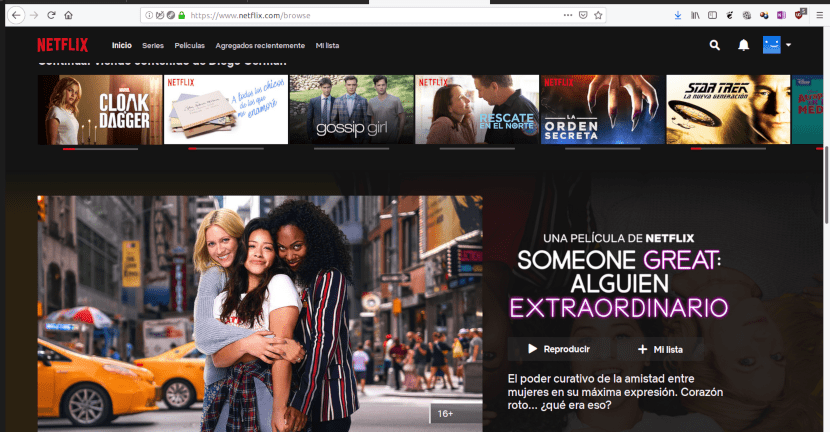
An application to organize our lives, it is also useful in moments of leisure
Let's say I want to plan my Netflix sessions for the week. The procedure would be as follows:
- Click on My Day to add a daily task
- I type Netflix and hit Enter.
- Click on the word Netflix to access the configuration options.
- Click on Weekly to indicate that it is an activity that will be carried out weekly.
- I add a note to indicate in which list I have the program to watch each day.
- Click on New List to create the Netflix list.
- I add the different series and movies and set the dates on which I will see each one.
- When I finish seeing them I mark them as completed by clicking on the circle.
But it could also set a higher level of complexity. Suppose that instead of weekly you did an annual planning. For a series of 30 episodes the process would be as follows:
- Click on Add Task to add the name of the series.
- Click on the name of the series to access the planning options.
- I select Custom to indicate the number of repetitions. I select Days and put the number of episodes.
- I add a note with the name of the to-do list that contains the episodes.
- I create a list for the series and add a task for each episode marking the date that I will see each one.
Poor those who have to use an application like this even to schedule their family activity. I suppose it is an example, but surely there will be someone who schedules when to see their series and movies.
For work I have been managing with the Google apps, Keep, Tasks and Agenda. By having their web versions, they are practical for those of us who use GNU / Linux.
Greetings.
Thanks for your comment.
If I don't schedule them, I start to put SpongeBob on Nickelodeon and I give him the money from the Netflix subscription.
Nobody asked you for your opinion on how each person handles their life. Thank you very much for the post Diego !!
Thanks for reading