
After a successful installation of Fedora 26, it is necessary to give the system a helping hand, since the packages have to be constantly updated as well as the kernel of the distro, that is why it is a necessary action to have the most current packages.
This small guide is not complete, but it is about having what is necessary in terms of the most used without more the only thing that I hope this guide works for you and is useful to you. Thus I leave you a list of how to configure your system with the necessary packages for daily use.
Fedora 26 Post Installation Guide
Finishing the installation of Fedora it will be necessary for you to restart the system so that you can proceed to start the system on your computer, here you will need to use the terminal to perform any of the steps that I will detail below.
Package update
The first thing when making your first start will be to open a terminal and update the repository list as well as the packages, we do this with the following command:
sudo dnf -y update
Language settings
In this version, when performing the installation process, we have the support of Anaconda that has support for many languages, but it is still necessary to make some adjustments so that the support for it is complete, with the following commands we do it:
KDE
sudo dnf -y install kde-l10n-Spanish sudo dnf -y install system-config-language system-config-language
Gnome and others
sudo dnf -y install system-config-language system-config-language
Install RPM Fusion repository
Fedora has its own application repositoryAlso there are other unofficial repositories that have applications that by philosophy of the Fedora team cannot be included within the official one. One of them is called RPM Fuision to add it to the system we do it with the following command:
sudo dnf -y install --nogpgcheck http://download1.rpmfusion.org/free/fedora/rpmfusion-free-release-$(rpm -E %fedora).noarch.rpm http://download1.rpmfusion.org/nonfree/fedora/rpmfusion-nonfree-release-$(rpm -E %fedora).noarch.rpm
It should be noted that after the install command make sure there are two dashes - followed as some browsers take it as a long dash.
United RPM's
This one too is another repository just like RPM Fusion with some other applications within itself.
sudo rpm –import https://raw.githubusercontent.com/UnitedRPMs/unitedrpms/master/URPMS-GPG-PUBLICKEY-Fedora-24
sudo dnf -y install https://github.com/UnitedRPMs/unitedrpms/releases/download/6/unitedrpms-$(rpm -E %fedora)-6.fc$(rpm -E %fedora).noarch.rpm
Multimedia codecs
As commented within the Fedora Philosophy it is not allowed within the system to include some applications which in these times are indispensable as well as some tools, this also affects codecs That is why if you need to have full support for them, you can install them using the RPM Fusion repository, we install the codecs with
sudo dnf install gstreamer1-plugins-base gstreamer1-plugins-good gstreamer1-plugins-ugly gstreamer1-plugins-bad-free gstreamer1-plugins-bad-freeworld gstreamer1-plugins-bad-free-extras ffmpeg
Add Flash support to the system

As most of you will know, given the major security flaws that it has suffered in recent times, that is why most browsers chose to withdraw it from their support and also because it is already an obsolete technology, but it is still being used. if you want to add it to your system, just the following command:
sudo dnf -y install freshplayerplugin
Flash Player Plugin (NPAPI)
For Firefox it is necessary to use this package in United RPMs.
sudo dnf -y install flashplugin
Add Snap support in Fedora
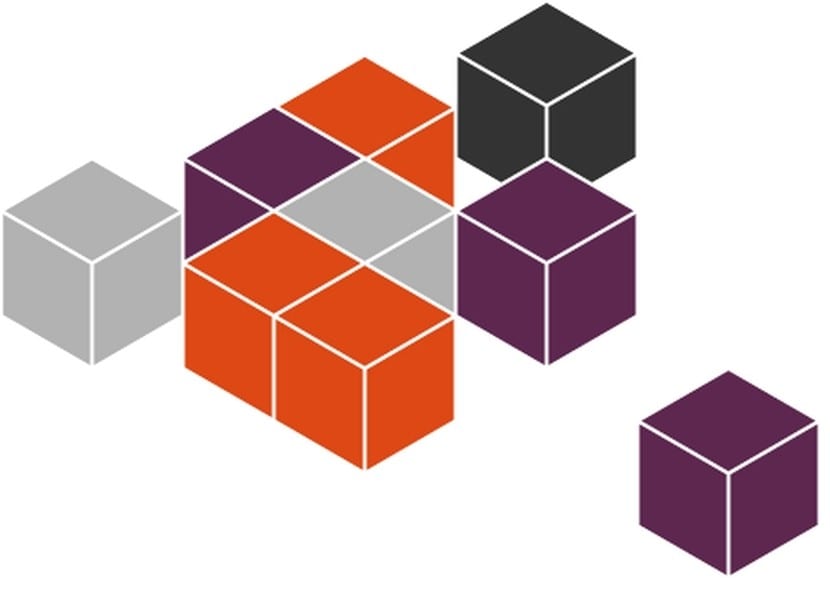
Snap packages are being accepted at an accelerated pace since they are binary packages that contain all their dependencies within, which is why there is no need to be adapted to each distribution, thus making it a universal package for any distribution.
To add the support to be able to install this type of packages, the following command is enough:
sudo dnf -y copr enable zyga/snapcore sudo dnf -y install snapd
It should be noted that it is necessary to disable SElinux for the correct functioning of Snap.
Add Flatpak support
Like the Snap packages, Flatpak comes from the hand of Gnome and Redhat and that support is growing by leaps and bounds as well as the repertoire of applications that are adding to this new concept.
To do this with the following command:
sudo dnf -y install flatpak
Unrar and p7zip
You can not miss the support to handle compressed packages in the most popular types of files on the web, Fedora does not have first-hand support, for this we have to add it on our own, here we install with the command:
sudo dnf -y install unrar p7zip p7zip-plugins
Install Java on Fedora
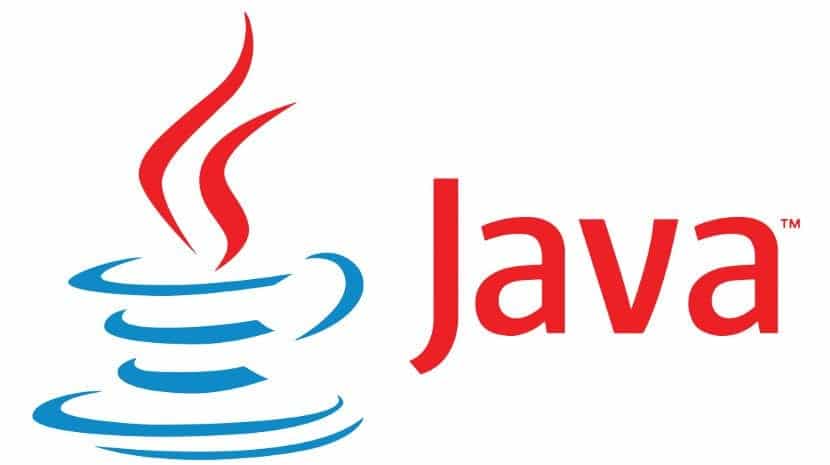
In this case we have two options, one that is the free version and the other that comes directly from Oracle, both very good options, I leave you the installation commands for both
Java Open JDK
sudo dnf -y install java
Java JRE Oracle (owner)
32bits
wget -c -O jre-oraclejava.rpm http://javadl.oracle.com/webapps/download/AutoDL?BundleId=220302_d54c1d3a095b4ff2b6607d096fa80163 dnf -y install jre-oraclejava.rpm cd /usr/lib/mozilla/plugins/ ln -s /usr/java/latest/lib/i386/libnpjp2.so echo 'PATH=/usr/java/latest/bin:$PATH' >> /etc/profile.d/java.sh
64bits
wget -c -O jre-oraclejava.rpm http://javadl.oracle.com/webapps/download/AutoDL?BundleId=220304_d54c1d3a095b4ff2b6607d096fa80163 dnf -y install jre-oraclejava.rpm cd /usr/lib64/mozilla/plugins/ ln -s /usr/java/latest/lib/amd64/libnpjp2.so echo 'PATH=/usr/java/latest/bin:$PATH' >> /etc/profile.d/java.sh
From now on it is to install the applications of your liking such as multimedia players, office suites of your liking as well as some games to complement your system.