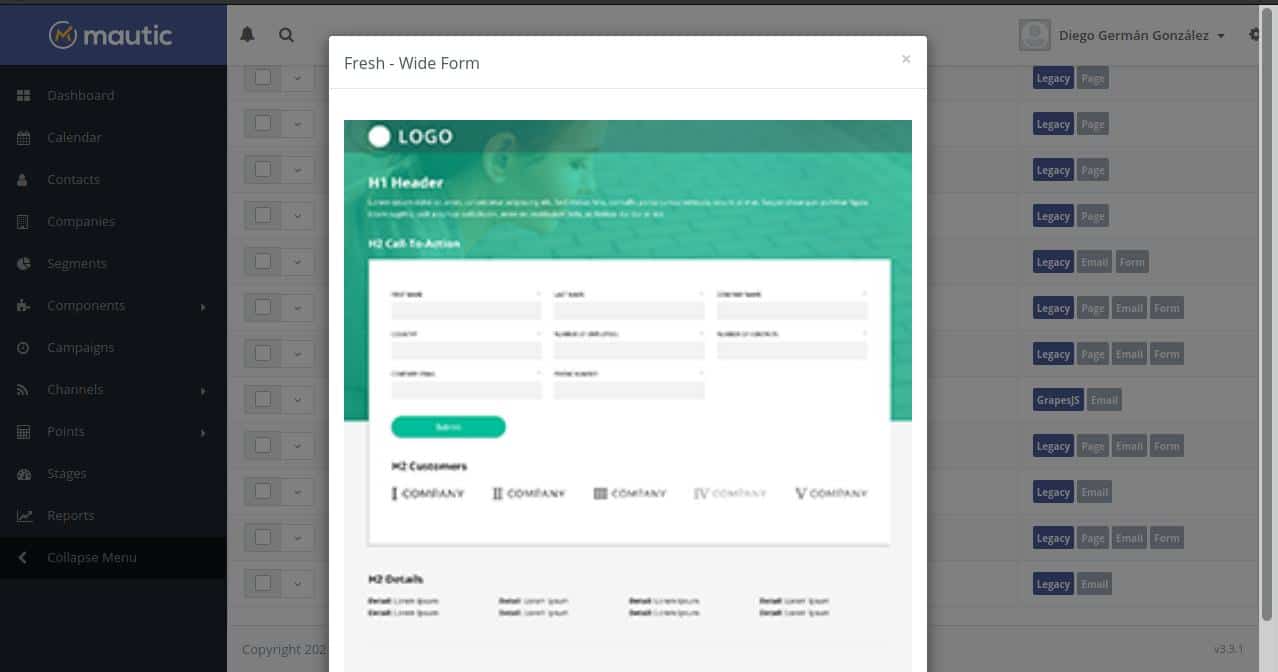
Everything has an end and we are already approaching this very long series about mautic, an Hmarketing task automation tool which, although it is somewhat cumbersome in its configuration, allows us flexibility and cost savings that give it a huge advantage over proprietary alternatives such as Mailchimp or HubSpot.
At previous article we had left in the part where the data from the database that we had previously configured was completed. On the next screen tap to enter the administrator user data including username, password and email address.
Then We will have to enter the access data of an email account that will be in charge of managing the shipment. You do not need to have an account configured on the server, it can be from services such as Gmail or Outlook
Note that the email server data you enter deals only with delivery. That account will not be listed as a sender unless you determine so when you schedule your campaigns.
This is how Mautic is used
At least in the version that I am using, The translation is not complete, so the explanations that follow will be using the English version. Anyway, it is quite understood.
The first thing you come across when you log into Mautic is a series of usage charts, and information about recent activity. In the upper right corner, next to the user's name, you will find a gear that gives you access to a menu with different configuration options.
Configuration options
Themes
Mautic is still a content manager. Because of that, Its main mission is to allow us to focus on the creation of campaigns and not worry about the design. For that it brings a series of themes that can be used as they were created or adapted to our needs. We can also create themes from scratch.
Themes are used on landing pages (Mini websites designed only to display a specific message or content) emails, forms, and confirmation or error messages.
When we enter this page we will see the list of installed themes. The list shows the name of the topic, the name of the author, and the link to your website. In addition, it details what features the theme offers and a screenshot preview of the theme under the arrow next to the name.
In case the provided themes don't reach you, in the upper right corner you have two buttons: Browse and Install (I told you the translation was not complete) that allow you to load themes from other sources from your computer.
Although Mautic has a code editor, you may want to use one with more options like Visual Studio or Brackets. If that's the case, you can download it to your computer, edit it, and upload it again. For this you just have to use the drop-down menu next to the name.
In the same menu you have the option to delete themes, but this will not work with the ones that are pre-installed.
To update themes that are not included in the basic Mautic installation, you will only have to install a later version using the buttons I mentioned above.
Creating our own themes
We can create our own themes from an existing theme. We only have to download the one we want to modify. Unzip it and make the following changes:
- Give the unzipped folder the name of the new theme
- Edit the theme.css file to match the new theme name.
- Modify config.php by changing to the new name.
- In base.html.php change the path to the style sheet. The page title is also changed.
Mautic themes are written in HTML and TWIG (an engine for creating PHP templates. Even if you are not familiar with its use, on the Internet you will find numerous examples that will allow you to modify the structure or design of existing files
In future articles we will continue to explain the use of Mautic