
Recientemente the web browser most popular and known open source and multiplatform Mozilla has reached its new version Firefox 62 "Quantum".
With new features, performance improvements, and various security fixes. Being this cross-platform browser, which means that it is available for Linux, Mac and Windows, and now the new version is available for all operating systems.
This new version of Firefox 62 introduces the Canadian Language (en-CA), support for FreeBSD WebAuthn API (Web Authentication) that is used to access the public key Credential Level 1 support for Firefox.
At the beginning you can see up to four lines of the main sites and Pocket content and a new menu option on the "Reopen in Container" tab that allows users to reopen guides saved in a different container.
In addition, Firefox 62 enables web developers to create richer web page layouts and beautiful website typography, thanks to the addition of CSS Shapes support and CSS variable font variables (OpenType Font Variations), as well as a new Shape Path Editor in the CSS Inspector
This version also allows users to mistrust certificates issued by Symantec by defining "security.pki.distrust_ca_policy".
Mozilla plans to remove all trust from certificates issued by Symantec with the next version of Firefox 63.
Meanwhile Firefox 62 removes the description field from favorites, but still allows users to export them as JSON or HTML files, modifies the way that WebRTC handles screen sharing and prompts users to clear their Firefox user profile data when disconnecting from Firefox Sync.
Firefox 62 is now available for Linux
Although you can install the latest version of Firefox on most distributions as a Snap package or install directly from official Linux distributions repositories, most users still prefer the old way of installing or updating their applications.
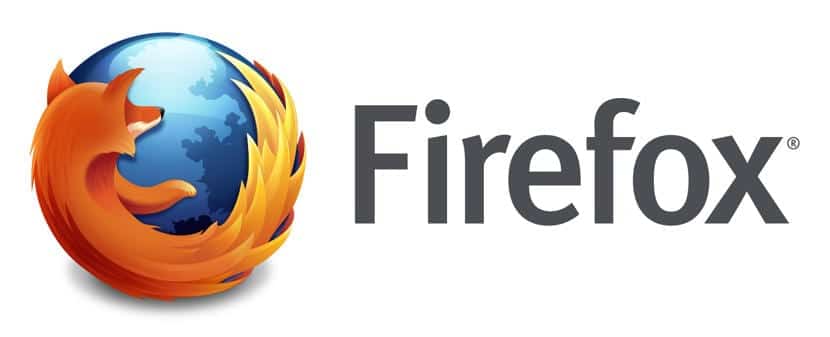
How to install Firefox 62 on Linux?
To be able to install this new version of Firefox on your Linux distribution, just run its package update command on your system.
To do this, you can follow the steps that we share with you below.
Si are users of Ubuntu, Linux Mint or any system derived from these, we are going to add the following repository to the system, so we must open a terminal and type:
sudo add-apt-repository ppa:ubuntu-mozilla-security/ppa
We update the list of packages and repositories with:
sudo apt update
And finally, just type the following to update or install the browser:
sudo apt upgrade
While for those who are Debian users and systems based on it, just type in the terminal, if you have the browser installed:
sudo apt update && sudo apt upgrade
O If they want to install it, they must type:
sudo apt install firefox
If they are users of Arch Linux, Manjaro, Antergos or any Arch Linux derivative system, they can install the web browser with the following command:
sudo pacman -S firefox
If you have it already installed, just type:
sudo pacman -Syu
While for those who are users of any version of openSUSE, can install the browser or update it from the following link, with "one-click" installation.
O to any system with support for RPM packages, such as openSUSE, Fedora, CentOS, RHEL and derivatives of these, we can install with the help of the browser's RPM package.
We download this with:
wget http://download.opensuse.org/repositories/mozilla/openSUSE_Tumbleweed/x86_64/MozillaFirefox-62.0-1.3.x86_64.rpm
And we install it with:
sudo rpm -i MozillaFirefox-62.0-1.3.x86_64.rpm
Finally, For the rest of the Linux distributions, we can install this new version of the Firefox web browser with the help of the Snap packagesWe only have to have the support to install packages of this technology in our system.
To install the browser, we must open a terminal and execute the following command in it:
sudo snap install firefox
And ready with it, we will have the latest version of the Firefox web browser installed.
es-CA does it mean Spanish-Canadian?