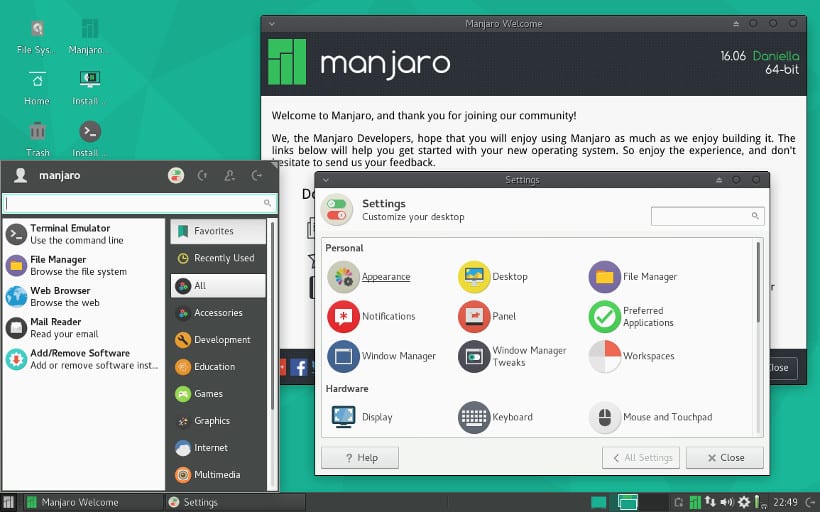
Hello guys, this time I will show you how to install Manjaro Linux, which is a system derived from ArchLinux and one that I like a lot and I even recommend for newbies and know what it is to have true control of the system
Manjaro Linux is based on Arch Linux, But has its own set of repositories. The distribution aims to be user friendly keeping the characteristics of Archsuch as the Pacman package manager and AUR support.
Manjaro Linux is a GNU / Linux distribution which has the possibility to choose which user interface by default It will be downloaded and installed, it officially has XFCE, KDE, Gnome, Cinnamon and many others contributed by the community.
It is basically a free operating system for personal computers and focused on ease of use. As Manjaro is based on Arch Linux, this system also uses a development model called Rolling Release.
Download and prepare the Installation media
The first thing we have to do is download the Manjaro ISO and transfer it to a CD / DVD or a USB drive, we do the download from its official website. the link here.
We can download the ISO from direct download or via Torrent.
Once this is done we proceed with the creation of the installation medium.
CD / DVD installation media
- Windows: We can burn the iso with Imgburn, UltraISO, Nero or any other program even without them in Windows 7 and later it gives us the option to right click on the ISO.
- Linux: They can use especially the one that comes with the graphical environments, among them are, Brasero, k3b, and Xfburn.
USB installation medium
- Windows: You can use Universal USB Installer or LinuxLive USB Creator, both are easy to use.
- Linux: The recommended option is to use the dd command, with which we define in which path we have the Manjaro image and also in which mount point we have our usb:
dd bs=4M if=/ruta/a/manjaro.iso of=/dev/sdx && sync
How to install Manjaro Linux
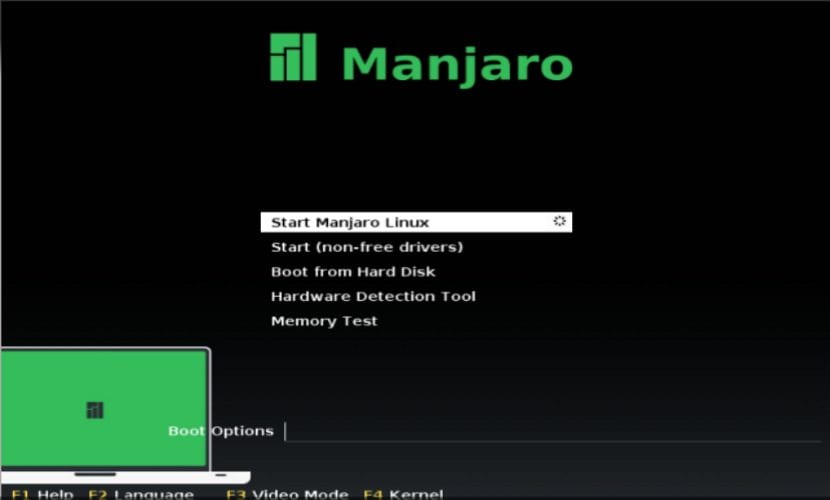
Once the system is booted, we will proceed with the installation of Manjaro Linux, the first thing to do will be to choose the language in our case it will be in Spanish.
We will achieve this by pressing the F2 key and choosing the language.
Now we will start Manjaro and wait for the system to load.
Once the system has started, it will display a welcome screen with information about Manjaro Linux, we will have to wait for it to finish loading everything until we are within the system environment.
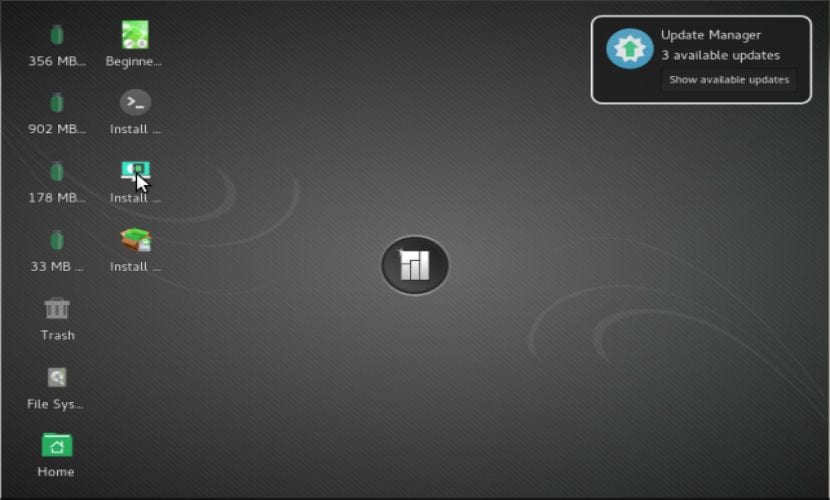
Now what we will do is open the menu and type "install" to be able to search and launch the installer, just click on the first option that it shows us to execute it.
Language and Location
We will choose our installation language in our case it will be in Spanish.
Now it will ask us for our location.
Next, it will ask us to select our keyboard layout and language, here we will have to search for it by language and finally know that the keymap matches our physical keyboard.
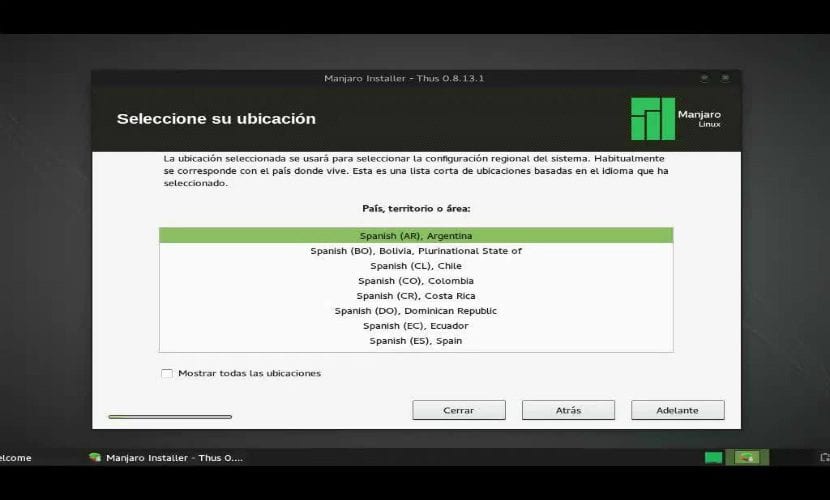
Now it will only show us current information about our status for the installation of Manjaro Linux on our computer.
Choose installation path.
Now immediately afterwards it will ask us the way in which Manjaro Linux will be installed on our computer, here we have to do the work of choice.
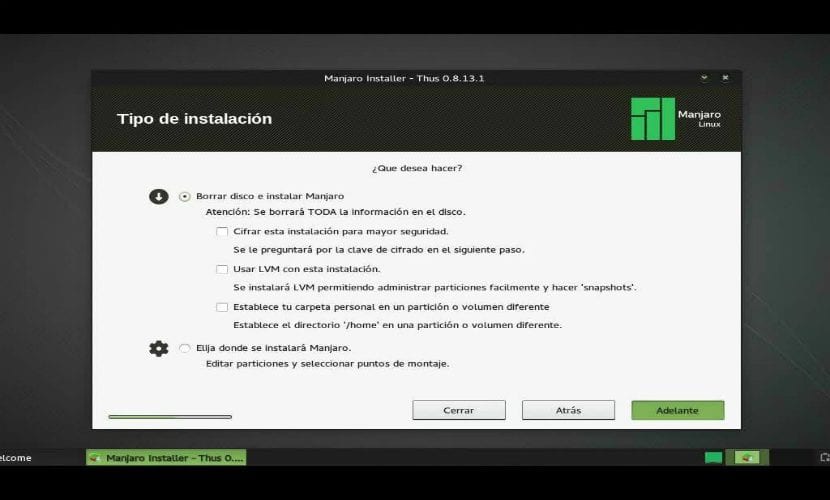
- Erase the entire disk to install Manjaro Linux
- Install Manjaro Linux alongside other operating systems if you already have one.
- More options, it will allow us to manage our partitions, resize hard disk, delete partitions, etc. The recommended option if you don't want to lose information.
After there we will choose a partition to install Manjaro Linux or choose the entire hard drive. In case of choosing a partition we will have to give it the appropriate format, thus remaining like this.
Type partition "ext4" and mount point as root "/" ..
Now it only asks us to indicate a user as well as the password to be able to access Manjaro Linux every time we turn on the computer as well as the password that will be used for superuser privileges.
And that's it, you just have to wait to finish the installation and start enjoying Manjaro Linux
Hello, thanks for the article, but it is a bit outdated, since the captures are from version 16.06 that came out in July of last year and the current one is 17.06, in addition and according to the captures you use the thus installer, which is no longer available, squid installer is now used. And choosing the language with F2, it was only if you didn't start with uefi, now if you start with uefi what comes out is completely different, I haven't tried it without uefi lately. Before you find out a little.
The article is fine, but I think it is way over the top, it lacks depth. Come on, it is very, very simplified.
I could not find the put% $% to iso ... they only give info !!! (https://manjaro.org/download/
I HAVE INSTALLED UBUNTU 18.04 WHAT DO I HAVE TO DO TO INSTALL MANJARO